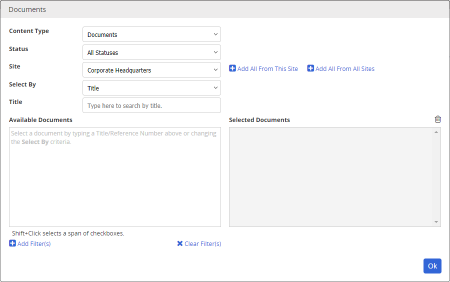Selecting Documents or Questionnaires
The steps that follow assume that you have already found and opened a document report or selected the Custom Print option, and that a window similar to the one below is displayed.
- (Conditional) If a Content Type option is included, select Documents or Questionnaires.
Note: Selecting Questionnaires limits selectable items for the report to stand-alone questionnaires. The Questionnaire Module is an optional feature that may or may not be currently enabled in your PolicyTech system. (The Questionnaires option refers only to stand-alone questionnaires and not to questionnaires added inside a document.)
- (Conditional) If a Status option is included, click the status of the documents or questionnaires you want included in the report or click All Statuses.
- (Conditional) If your PolicyTech system includes multiple sites, select the site containing some or all of the documents/questionnaires you want included in the report.
|
Notes:
- To select all documents/questionnaires from the current site or from all sites, click Add All From This Site or Add All From All Sites, and then skip to step 5.
- After completing steps 2 through 6, repeat them to add documents/questionnaires from other sites.
|
- In the Select By list, click an option for how you want to find documents/questionnaires.
- The list below Select By changes, depending on your Select By choice. For example, if you choose to select documents/questionnaires by department, a list of departments appears below the Select By list.
- If you selected Title or Reference #, move on to step 6.
- If you chose any of the other Select By options, in the list below Select By click an item to display all documents/questionnaires assigned to that item. For example, if you chose Department for Select By, click a department to display all documents/questionnaires assigned to that department.
- (Optional) To narrow a long list of available documents/questionnaires, add one or more filters (see Adding Document Filters for details).
- Do one of the following to select documents/questionnaires:
- If you chose Title or Reference # for Select By, start typing some text that you believe is in a title or reference number. When you've typed at least three characters, a list appears of titles or reference numbers matching what you've typed. Continue typing if you need to narrow the list. As soon as you see the title or reference number you want, click it.
Note: Unlike other Select By options, the Title and Reference # options limit you to selecting documents/questionnaires one at a time.
- Select individual documents/questionnaires from the Available Documents list.
- To quickly add all from the Available Documents list, click Add All From [Select By item].
- Click Add All From This Site.
- Click Add All From All Sites.