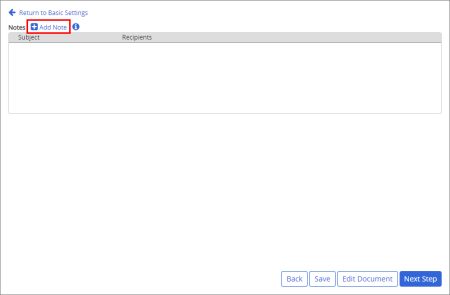Adding Notes for Writers, Reviewers, Approvers, and Assignees
When selecting writers, reviewers, approvers, and assignees in the Properties Wizard, you can include a note with instructions or other information concerning the writing, review, approval, or reading/completion of the document or questionnaire. Any note you write is included in the task notification email sent to assigned users as soon as the document/questionnaire moves to the status for which the note was written. For example, if you include a note while working on the Approvers step, that note will be sent as soon as the document/questionnaire moves to Approval. An assignee can also access a note from within the document/questionnaire (see Reviewing Notes for details).
- In the Writers, Reviewers, Approvers, or Assignees step of the Properties Wizard, click Advanced Settings, and then click Add Note.
- Click To.
- As you select note recipients, you will only see the users and groups currently assigned to the document/questionnaire. Click the Writers, Reviewers, Approvers, or Assignees tab, and then do any of the following:
- Under the Writers, Reviewers, or Approvers heading, select individual assignees or select a level to include all assignees on that level.
- In the Writers, Reviewers, or Approvers tab, click the Groups heading, and then select one or more assigned groups.
- To select assignees as note recipients, click the Assignees tab, and then click Send to all selected assignees.
Note: If you select Send to all selected assignees, both required and "Notify Only" assignees receive the note in their initial email notifications.
- Type a subject.
Note: You must type a subject before you can save the note.
- Type the instructions or other information, and then click Save and Close.