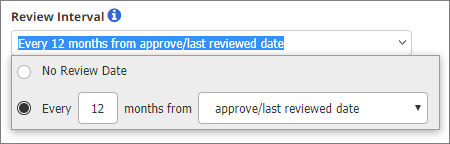Review Interval
When a review interval is set, the document or questionnaire will come due for review after the specified interval has passed. The document owner receives an email and a PolicyTech task as the review date approaches (see Warning Period for details on when the document owner receives notification). The default review interval setting is whatever the template creator selected.
- To change the default setting, do one of the following:
- Click Every [number] months from [selected event or specified date], and then type a number of months. For from, select one of the following:
- approve/last reviewed date: Sets the review date the number of specified months after version 1 of the document/questionnaire is approved and after the previous review date for all subsequent versions.
- specified date: Sets the review date the number of specified months after the specified date. After clicking specified date, click
 , and then click a date.
, and then click a date.
At this point, the Force next review on [date] option appears. By default, PolicyTech uses Smart Scheduling to determine the next review date when a document/questionnaire is approved. If a document/questionnaire is approved within the warning period for the currently selected review interval, Smart Scheduling equates the approval to a completed review and postpones the next review for another review interval. Select Force next review on [date] to override Smart Scheduling and leave the next review due date as it is.
- Click No Review Date only if you do not want a reminder and a task sent to the document owner. The document owner will then need to use some other means to track when the document/questionnaire needs reviewing.
- Click anywhere outside the Review Interval menu to close it.