Attaching an External File
You can attach any type of file to a document in PolicyTech. However, you may want to create or upload a document into PolicyTech instead of attaching it so that the file can be controlled and tracked. Please consider the following facts about attachments before deciding to attach an external file.
Attachments:
- Attachments are not indexed or searchable.
- Attachments are not controlled independently.
- Attachments cannot be attested to independently (cannot be marked as read, for example).
- Attachments cannot be linked to from within any document.
- Attachments cannot be printed in bulk if they are not Word or Excel files.
- Attachments are only accessible from within the documents where they are added.
- Attachments are actually uploaded, static copies of external files. Updates to the external files will not be reflected in uploaded attachments.
Note: To view a file attached to a document, the assignee must have a program installed on his or her computer that is capable of opening that type of file.
The way you access the Attachments list depends on the type of document you're working with and which Microsoft® Office integration PolicyTech is set up to use.
- To access the Attachments list, do one of the following:.
- Click the Edit Document tab and, if the content looks like that shown below, click Links & Attachments, and then click Attachments.
- Click the Edit Document tab and, if content looks like either of the following, click Attachments.
- While editing a document after selecting Open with Microsoft Office Online or Open in Office, expand the Insert Link menu in the PolicyTech Tools panel, and then click Attachments.
- In the Attachments window, click External File.
- Click Browse, navigate to and click a file, and then click Open to add the file name to the Select File to Upload box.
- Click Upload File to create a copy of the file within PolicyTech.
- Do one of the following:
- Click Add Another, and then repeat step 4 above.
- Click Done, and then move on to the next step.
- (Optional) By default, links added in the Attachments window are accessible to assignees and they are expected to read the linked material in addition to the main document. To hide a link from assignees, click to clear its check box in the
 column.
column.
Important: If you also insert this link into the document's body, clearing the  check box does not hide the inserted link.
check box does not hide the inserted link.
- Click OK to close the Attachments window.
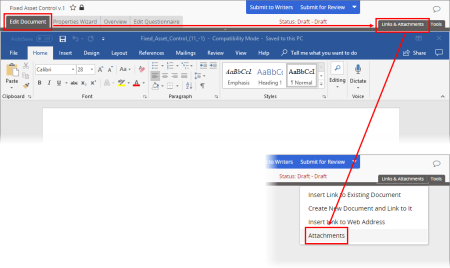
![]() check box does not hide the inserted link.
check box does not hide the inserted link.