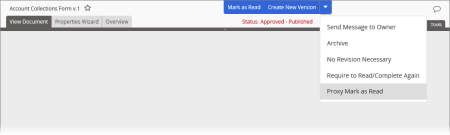Changing Assignee Task Status as Proxy
A document owner, manager, or administrator can do either of the following:
- Require assignees who have already completed their tasks to read the document or complete the questionnaire again
- (Documents only) Acting as an assignee's proxy, mark that assignee's task complete (as if the assignee had clicked Mark as Read in a document)
|
Notes:
- The ability to mark a document as read by proxy is controlled by a Document Setup preference that can be turned on or off by an administrator, and so this option may not be currently available in your PolicyTech system.
- You cannot set a stand-alone questionnaire as complete by proxy.
|
- Open a published document or questionnaire assigned to your department.
- Click Options, and then do either of the following:
- Click Require to Read/Complete Again.
- (Document only) Click Proxy Mark as Read.
- If multiple sites exist, select a site containing one or more assignees whose assignments you want to modify.
- Do one or more of the following to select users:
Note: You only see departments, job titles, and assignees that you are assigned to manage.
- With the Assignees tab selected, select individual assignees or assignee groups.
- Click the Departments tab, and then select individual departments or department groups.
Note: You can also click the department name and then select individual users from that department.
- Click the Job Titles tab, and then select individual job titles, job titles for specific departments, or job title groups.
Note: You can also click the job title or department name and then select individual users.
- (Optional) For Task Change Rationale, type the reason why you're changing the assignee tasks for the selected users.
- Do one of the following:
- If you selected Require to Read/Complete Again in step 2 above, click Require Task(s) again.
- If you selected Proxy Mark as Read in step 2 above, click Mark Task(s) Complete as Proxy.
- Click Continue to confirm.
- Close the document/questionnaire.