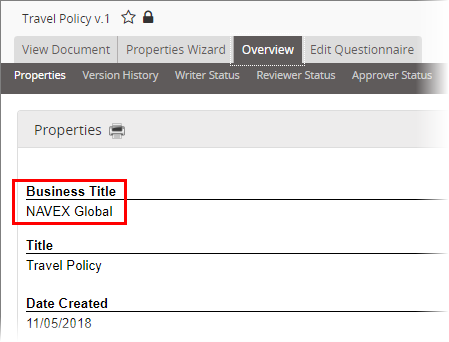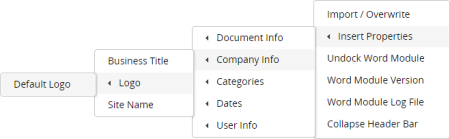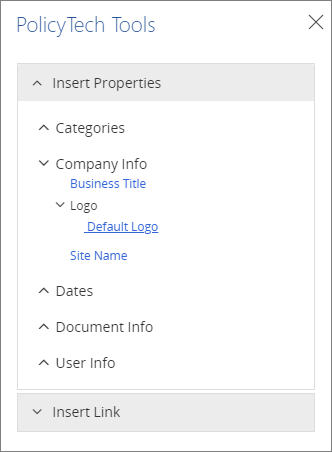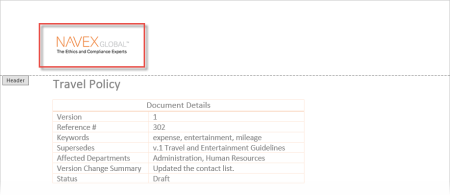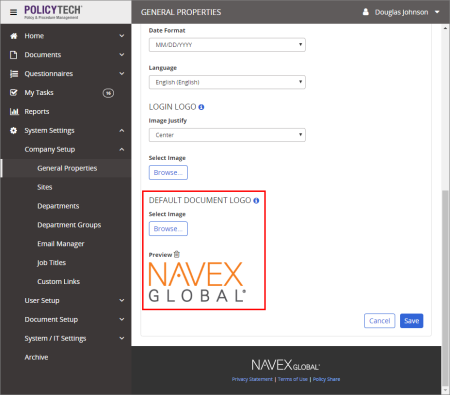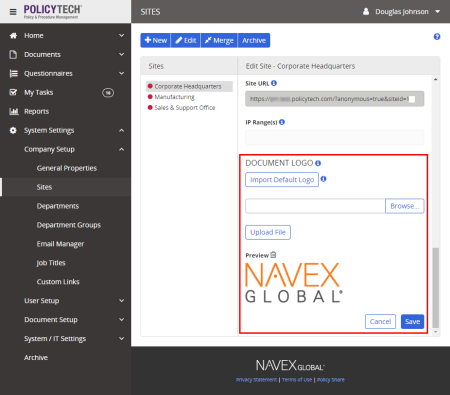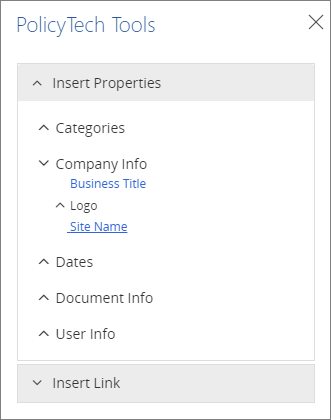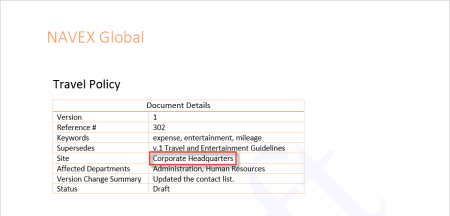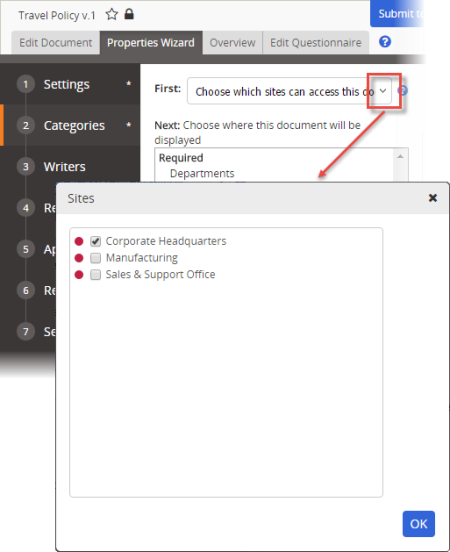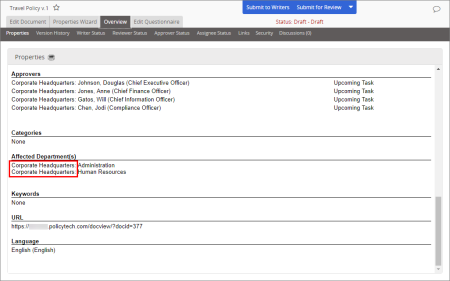Location on Insert Properties menu:
When using WordModulePlus
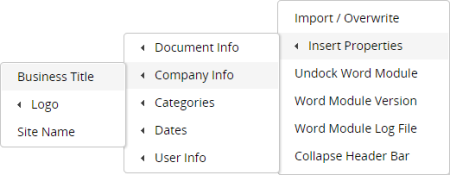
When using Office Online Integration
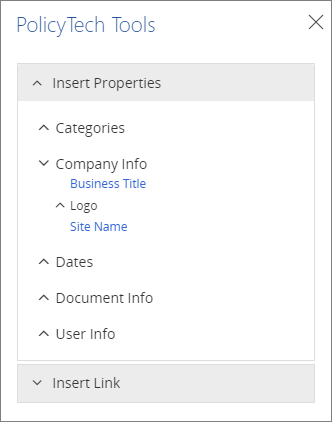
Example of an inserted business title:
Note: When setting up PolicyTech, specifying a business title is optional. If no business title has been provided, the inserted field contains "Not Set."
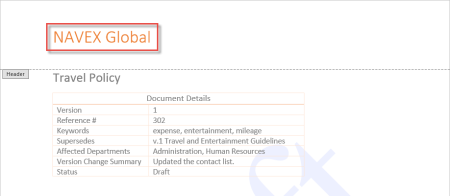
Source: The administrator has the option to specify a business title while setting up PolicyTech. (System Settings > Company Setup > General Properties > Business Title)
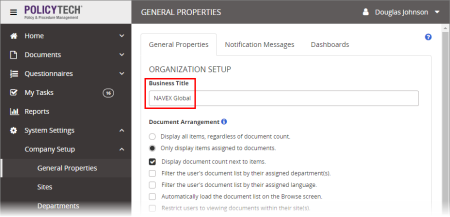
When it changes: The administrator can change the business title anytime.
Where to view: The business title you insert will be the same as the one displayed in the document overview. (Overview > Properties)