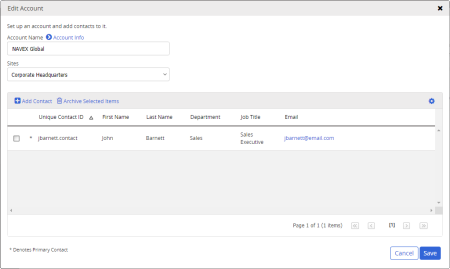
In the third-party Account Manager, you can do any of the following:
Click the account name, and then do one of the following:
Note: The account and all of its contacts are moved to the Archive (see "Restoring an Account or Contact" below).
Click the account containing the contact record, click the contact name, and then do one of the following:
Note: The contact is moved to the Archive (see "Restoring an Account or Contact" below).
When you archive an account or a contact, it is moved to the Archive, where it is permanently stored for future reference, unless you restore it or permanently delete it.
Important: If both a contact and the account to which the contact belongs are archived, you must restore the account before you can restore the contact.
If the Email column is shown in a contact list, click a contact's email address to open your default email application with that address on the To line.
In the Edit Account window, click ![]() , and then click Display Options. Select a Contacts Per Page option, and then click Close.
, and then click Display Options. Select a Contacts Per Page option, and then click Close.
Do one of the following:
Click ![]() , click Export List, click an export format, and then follow the prompts to open or save the exported file.
, click Export List, click an export format, and then follow the prompts to open or save the exported file.