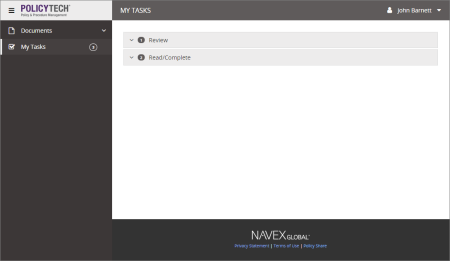Logging in to PolicyTech as a Third-Party Contact
If a PolicyTech user gives you the web address to PolicyTech, you can log in directly and see all tasks you've been assigned.
Important: You must have logged in at least once and set your password before you can log in directly to PolicyTech. If you have not set a password, follow the instructions in Completing a Task as a Third-Party Contact.
- In a browser, type the PolicyTech web address and then press Enter.
- In the Username box, type your email address (the one for where you received your first task email).
- Type the password you set when you first responded to a PolicyTech task, and then click Log in.
- You should now see a screen similar to the one below, with all of your currently assigned tasks listed under a task type (Write, Review, or Read/Complete).
- To work on a task, click a task type (Write, Review, or Read/Complete), and then click content item title to open it in a separate browser window. Click one of the links below for further instructions.
- When you're finished, click LOG OUT.
Searching and Browsing
While logged in, you also have the option of searching for or browsing to find documents to which you've been assigned.
- Click Documents.
Note: While you can see questionnaires you have recently opened, you cannot search or browse for questionnaires to which you've been assigned. Use My Tasks instead.
- Do either of the following: