Bulk Permissions Editor
Use the Bulk Permissions Editor to assign and remove document roles and system permissions and to change general settings for multiple users at once.
- Click System Settings, click User Setup, and then click Bulk Permissions Editor.
You should now see following warning.
- Click Bulk Permissions Editor.
- Select all the users you want to change in the same way (see Selecting Users below).
- Do any of the following:
- Click the Roles tab and select roles. Click Remove from Selected Users or Add to Selected Users, and then click OK to close the Bulk Edit Results window.
- Click the System Permissions tab, select a site or All Sites (Global Permissions), and then select permissions. Click Remove from Selected Users or Add to Selected Users, and then click OK to close the Bulk Edit Results window.
- Click the General Settings tab and select settings. Click Add to Selected Users, and then click OK to close the Bulk Edit Results window.
- Close the Bulk Permissions Editor window.
Selecting Users
Choose one of the following methods for selecting users.
Select All Users at Once
To quickly select all users, click Add All From All Sites.
Select All Users from One or More Specific Sites at Once
- Under Site, click
 , and then do one of the following:
, and then do one of the following:
- Select Allow multiple selections, and then select two or more sites.
- Click Add All From Selected Site(s).
Select Users Individually, by Department, or by Job Title
- If multiple sites exist, click
 under Site, and then do one of the following:
under Site, and then do one of the following:
- Select a site containing users whose roles, permissions, or settings you want to edit.
- Select Allow multiple selections, and then select two or more sites containing users whose roles, permissions, or settings you want to edit.
- Do any of the following to select users:
- In the Search box, start typing the user's last or first name. The user list is filtered to include only those users whose names contain the characters you typed. Select a name to add it.
Note: If you've selected more than one site, you must expand a site list to see search results.
- Under Select From, click
 , click Departments, and then click OK. Click a department, and then select users.
, click Departments, and then click OK. Click a department, and then select users.
- Under Select From, click
 , click Job Titles, and then click OK. Click a job title, and then select users.
, click Job Titles, and then click OK. Click a job title, and then select users.
To select only the users with a certain job title who are assigned to a particular department, click  to expand the job title, click a department, and then select users.
to expand the job title, click a department, and then select users.
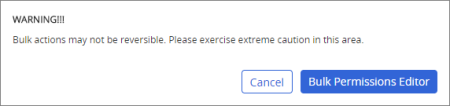
 to expand the job title, click a department, and then select users.
to expand the job title, click a department, and then select users.