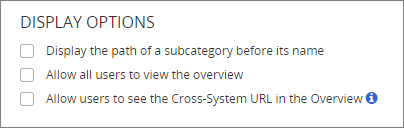
When a content item (document, questionnaire, or campaign) is assigned to a subcategory, that subcategory name can appear in several locations where content information is displayed. In addition to the subcategory name, the top level category name and any parent subcategory names are also displayed.
For example, imagine that the subcategory 1910.66 App C - Personal Fall Arrest System is assigned to a document from the following category-subcategory structure:
Notice that the top-level category name is OSHA and that the selected subcategory is under the subcategory 1910.66, which in turn is under the subcategory 1910 Subpart F. This subcategory structure can be expressed as a path, similar to a file structure path, with slashes separating subcategory levels, as follows:
1910 Subpart F/1910.66/1910.66 App C - Personal Fall Arrest System
By default, a subcategory path is shown in parentheses after the assigned subcategory name, as shown in the Categories section of a document's Properties page of the Overview below.
Select Display the path of a subcategory before its name if you want subcategory paths to look like the one below.
By default, the Overview tab is hidden in content items opened by users with only the Assignee role. Select this option if you want all users to see the Overview, regardless of their role assignments.
When selected, this option shows a special, cross-system URL in the Properties page of each document's Overview tab. The cross-system URL can be copied and pasted into documents in another PolicyTech system (separate installation) to link back to the item in this PolicyTech system. Cross-system links are not tracked and are therefore never updated when the linked item changes. These links also do not appear in an item’s Links page of the Overview.