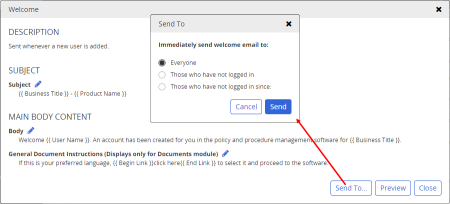
For the most part, editing the Welcome email in the Miscellaneous: Other subgrouping is the same as editing any other email. However, the Welcome email editor contains an additional option called Send To.
By default, welcome emails are only sent to new users when they are added to the PolicyTech system. Using the Send To option, you can immediately send the welcome email to all users, to all users who have not ever logged in to PolicyTech, or to those users who have not logged in since a specific date.
Note: The Welcome emails will be sent the next time Scheduler runs (see Scheduler & Delivery).