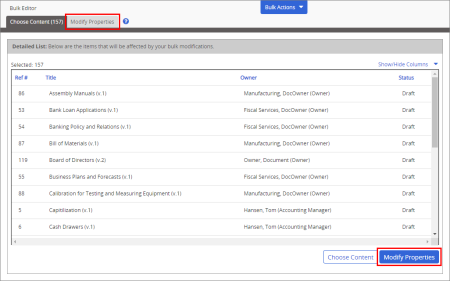Modify Properties
- Click the Modify Properties tab or button.
A modified version of the Properties Wizard appears, which is nearly the same as the one that owners use while creating content items (documents, questionnaires, and campaigns). You can make changes in any number of the steps, but you must apply the changes in one step before moving on to another. For details on the settings and assignments in the steps, see Assigning Properties.
Note: In the Modify Properties tab, the workflow steps and the options within each step vary depending on the currently selected content type (Documents, Questionnaires, or Campaigns). The screenshot below was taken with Documents selected.
- Do any of the following:
- Change the workflow configuration: The Workflow Configurations options correlate with the Don't allow assignees option in the Template Setup step of the document template Properties Wizard (instead of the Settings step of the document Properties Wizard). These options let you add or remove the Assignees step in the selected documents regardless of their current template assignments and without having to reapply any other properties.
Important: The Workflow Configurations options only apply to documents and are not available when the Questionnaires or Campaigns content type is selected.
- Change settings: In the Settings step, change any of the selected content items' basic settings (such as the owner or template assignment) or advanced settings (such as the review interval or archive date), and then click Apply Changes.
- Reapply template properties: In the Settings step under Reapply Template Properties, click Properties to Reapply, and then select Reapply Template Headers, Reapply Template Footers, or both options. Click Close, and then click Apply Changes.
Important: The Reapply Template Properties feature is available only if it has been enabled. If you have a need for this feature, please contact Customer Support.
- Change site assignments (grant or deny document access by site): In the Categories step, for Sites, select one or more sites, click OK twice, and then click Remove from Selected Content or Add to Selected Content.
Important: When created, a content item must be assigned to at least one site (it is assigned to the owner's primary site by default). When removing site access using Bulk Edit, if the sites you select would result in all currently assigned sites being removed from a selected item, the removal will fail for that item and you will see a message to that effect in the Bulk Edit Results window.
- Change department assignments: In the Categories step under Required, click Departments, and then select one or more departments or department groups. Then, click Remove from Selected Content or Add to Selected Content.
- Change category assignments: In the Categories step under Optional, click a category to display its assignable subcategories in the box below. Select one ore more subcategories, and then click Remove from Selected Content or Add to Selected Content.
- Change writer, reviewer, or approver assignments (for documents and questionnaires only): Adding or removing writers, reviewers, or approvers is a bit more complex than other Bulk Editor changes, because these types of users can be assigned to different writing, review, or approval levels.
If you're removing writer, reviewer, or approver assignments, you don't need to know which level they're assigned to. Simply select users, job titles, or departments (see Selecting Users below), and then click Remove from Selected Content. The selected entities will be removed from all levels to which they're currently assigned within the selected content items.
Important: Because all approved documents/questionnaires must have at least one assigned approver, attempting an action that would remove all approvers will fail. To switch an approver assignment, you may need to add the new approvers before removing existing ones.
If you're adding writer, reviewer, or approver assignments, you have several options for assigning to writing, review, or approval levels:
- Assign to a specific level: To assign entities to a specific writing, review, or approval level, in the Writers, Reviewers, or Approvers step, in the Selected Users box, use New Level to add the desired number of levels. For example, if you want to assign approval entities to Level 2, click New Level, and then, with Level 2 selected, choose approvers, job titles, or departments (see Selecting Users below).
When finished selecting entities, click Add to Selected Content, in the prompt click Specified Levels, and then click OK.
- Assign to the last level: To assign entities to the last (greatest in number) level of the Writing, Review, or Approval step, select users, job titles, or departments (no need to add levels first; see Selecting Users below), and then click Add to Selected Content to display the Level Assignment prompt. Either click Last Level (Add New) to create a new, last writing, review, or approval level and assign the selected entities to it, or click Last Level (Use Existing) to assign the selected entities to whatever is the already existing, last writing, review, or approval level; and then click OK.
- Assign to the current level in the current workflow status: Depending on your current document/questionnaire selection, you may be able to assign entities to whatever workflow step (Draft, Writers, Review, etc.) and level the selected documents/questionnaires are in. For this option to be available, the status of the selected documents/questionnaires and the currently selected step in Modify Properties must be the same.
For example, if you want to assign approvers to the current approval level, start in the Choose Content tab by selecting In Approval - Approval for Status and then selecting documents/questionnaires. Then, in the Modify Properties tab, select the Approvers step, and then select approvers, job titles, or departments (see Selecting Users below).
Then, click Add to Selected Content, in the prompt click Current Step's Level, and then click OK.
- Change assignee assignments: You can add or remove required assignee task assignments, add or remove "Notify Only" assignments (documents only), or change the task or "Notify Only " status of existing assignee assignments (documents only).
- To remove an assignee designations, select departments, job titles, or assignees (see Selecting Users below), and then click Remove from Selected Documents. If you're working with documents, each assignment will be removed regardless of whether it is a required task assignment or "Notify Only" assignment.
- To add a required task assignment (where assigned users must mark documents as read or complete a questionnaire), select departments, job titles, or assignees, and then click Add to Selected Documents.
- (For documents only) To add a "Notify Only" assignment (where assigned users are only notified that documents are available once they've been published and are not assigned reading tasks), select departments, job titles, or assignees, and then click Add as Notify Only.
- (For documents only) To change an existing assignee selection from a required task to "Notify Only," or vice versa, select departments, job titles, or assignees, and then select Modify Notify Only Status. Notice that the options at the bottom change when the Modify Notify Only Status option is selected.
Select Set as Required to change "Notify Only" assignments to required reading task assignments, or select Set as Notify Only to change required task assignments to "Notify Only" assignments.
Important: With the Modify Notify Only Status option selected, the Set as Required and Set as Notify Only buttons only change existing assignments. These options DO NOT add the entities in the Selected Users box to the selected documents if the selected users are not already assigned.
- Change security settings (for documents and questionnaires only): In the Security step, select a different security level, and then click Apply Changes.
- Each time you perform one of the actions in the previous step, a results window like the one below is displayed. You can click a title to open the content item and check your changes. Click OK to close the Bulk Edit Results window.
Selecting Users
The following instructions assume that the Writers, Reviewers, Approvers, or Assignees step in the Modify Properties tab is already selected.
- If your PolicyTech system has multiple sites, select the site containing the users you want to select.
- (Optional) By default, only active (not archived) users are available for selection. Select Show Archived Users if you need to select users currently in the Archive. This is especially useful for removing Writer, Reviewer, Approver, or Assignee assignments for those who are no longer with your organization.
- Use any of the available methods for selecting writers, reviewers, approvers, or assignees. If you need help, see the following topics:
Assigning Writers
Assigning Reviewers
Assigning Approvers
Designating Assignees