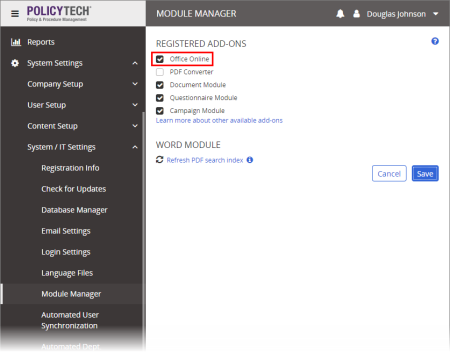Setting Up Document Editing, Revision, and Viewing
You need to enable a document editing module before users can perform the following tasks in a PolicyTech document:
- As a document owner, proxy author, or writer, directly (without leaving PolicyTech) add and edit Microsoft® Word, Excel®, and PowerPoint® content
- As a reviewer or approver, directly revise Word, Excel, and PowerPoint content
- As an assignee, directly view and read Word, Excel, and PowerPoint content
You can enable either of two modules for this purpose—Office Online Module or WordModulePlus.
Office Online Module—the newer technology—integrates PolicyTech with both the online and desktop versions of Word, Excel, and PowerPoint available through your Office 365® Business subscription. We highly recommend using this module, if possible.
WordModulePlus integrates PolicyTech with desktop Word and Excel only. This module is built on technology no longer supported by Microsoft and therefore has a limited lifespan. Enable this module only if your organization does not currently have an Office 365 Business subscription.
Enabling Office Online Module
- Click System Setting, click System / IT Settings, and then click Module Manager.
- Select Office Online, click Save, and then, after reading the warning, click Yes.
|
Important:
- Be sure to enable Word, Excel, and PowerPoint in Office 365 for all PolicyTech users assigned the Owner, Proxy Author, Writer, Reviewer, or Approver role. (With Office Online Module enabled, users with the Assignee role don't need Office applications enabled to view and read documents.)
- If you previously enabled WordModulePlus for PolicyTech users, enabling Office Online Module immediately disables WordModulePlus. Also, if you have users who were using Internet Explorer® (IE) to edit or revise documents using WordModulePlus, they have the PolicyTech URL listed as a trusted site in IE. You (using Active Directory Group Policy) or they will need to remove PolicyTech from IE's trusted site list before they can use Office Online Module.
|
Enabling WordModulePlus
WordModulePlus is a Google™ Chrome™ extension or Microsoft Internet Explorer add-on that enables the following PolicyTech functionality:
- Create, edit, and view Word and Excel documents from within PolicyTech.
- Launch Microsoft PowerPoint and Visio® files from within PolicyTech, with the file opening in PowerPoint or Visio outside the browser. Saving the file in PowerPoint or Visio automatically updates the file in PolicyTech.
- Launch any other file type from within PolicyTech, with the file opening in the operating system's default application for the file's extension. After editing and saving a file that is not a Word, Excel, PowerPoint, or Visio file, a user must upload that file into PolicyTech again to replace the previous version. (This functionality is not enabled by default. See Enabling Other File Types below for details.)
Installing WordModulePlus On Demand
If Office Online Module is not enabled, users are prompted to download and install WordModulePlus the first time they attempt to create or open a Word or Excel document. They can follow the prompts to install the module and then continue working where they left off in PolicyTech.
Important: Users must have Local Administrator rights in order to successfully install WordModulePlus. Without Local Administrator rights, users still see the installation prompt and can click the Install button, but the usual result is that installation appears to start but never completes.
Installing WordModulePlus via Active Directory
An alternative to having users install the module on demand is to use the Group Policy feature of Active Directory® to distribute WordModulePlus.
- Download and unzip the Windows Installer (MSI) package for WordModulePlus.
- Use Group Policy in Active Directory to assign the MSI package to PolicyTech users or computers within a domain.
Important: It is not within the scope of this guide to instruct on how to use Active Directory. If you need help, contact Client Support at 888-359-8123 (toll-free in the U.S. and Canada) or 208-359-8123 and request the document for their preferred method of configuring a group policy to allow users to install and manage WordModulePlus.
- Depending on the installer package assignment, notify all users that, before they can use WordModulePlus, they must either log out and log in again if you assigned the installer package to users, or reboot their computers if you assigned the installer package to computers.
Enabling Other File Types
You can enable PolicyTech to launch and sync the editing (automatically save changes back to the PolicyTech database) of any file with a file name extension for which Windows can assign a default application. For details, call Client Support at 888-359-8123 (toll-free in the U.S. and Canada) or 208-359-8123.