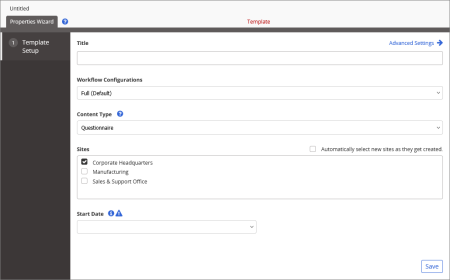Template Setup Step for Questionnaires
When you create a new questionnaire template, you see a screen similar to the one below with only the first step—Template Setup—of the Properties Wizard displayed.
- Type a title.
- For Workflow Configurations, select one of the following options:
- Full (Default): Enables the following task assignment steps: Writers, Reviewers, Approvers, Assignees.
- Review/Approval: Enables the following task assignment steps: Reviewers, Approvers, Assignees.
- Approval: Enables the following task assignment steps: Approvers, Assignees.
- Draft and Started/Published: Enables only the Assignees task assignment step. This option is only available if PolicyTech has been configured to allow it (seeDefault Content Properties: Workflow).
Note: Questionnaire owners can choose to skip the Writers and Reviewers steps, even when they are included in the template. However, adding one or more required reviewers prevents skipping of the Reviewers step. The Approvers step is always mandatory, unless the Draft and Started/Published option has been selected.
- Because there is only one content type for questionnaire templates, the Content Type setting cannot be changed.
- If multiple sites exist, select those where you want this template available.
- (Optional) If this template is one you want all sites that might be created in the future to have access to, select Automatically select new sites as they get created.
- (Optional) By default, questionnaires created from this template will be started (assigned to designated users for completion) as soon as they are approved. If needed, select Wait until specified date for Start Date. When creating a questionnaire from this template, the owner will then need to specify the start date (it cannot be preset in the template) or change the setting back to Start as soon as approved.
- Click Save.
Important: You must save the template at this point before you can access Advanced Settings and the other Properties Wizard steps.
You should now see all Properties Wizard steps included in the template, as shown below.
- (Optional) Click Advanced Settings, and then make adjustments as needed. See Advanced Settings: Template Setup Step for a Questionnaire Templatefor details.
- Do one of the following: