Report: Content within Date Range
Description
Shows which content items were created (first saved in draft status) within the selected date range.
Available to users with the following roles or permissions:
Document Owner, Questionnaire Owner, Campaign Owner, Proxy Author, Report Manager, Administrator
How to Generate
- Click Reports.
- Click Content Reports, and then click Content within Date Range.
- For Content Type, select whether to see information about documents, questionnaires or campaigns.
- Select the status of the content items you want included in the report.
- If your PolicyTech system has multiple sites, select a site.
- For Select By, select a way to select content.
- The list below Select By changes, depending on the Select By option you choose. Do one of the following:
- If the Select By setting is currently All Content in Site, no further options are available and you can move on to the next step.
- If the Select By setting is any other option, in the list below Select By, click an item. For example, if you click Department for Select By, then , in the Department list, click a department.
- In the Filter By area, in the Date Range list, click a range. If you click Custom Range, also type or select From and To dates, and then click Apply.
- (Optional) Click Output Format, and then click Standard or Microsoft Excel Raw.
- (Optional) To save the current settings for future use, click
 , type a name and description, click Save and Close, and then click OK.
, type a name and description, click Save and Close, and then click OK.
Note: To access a saved report, click Reports, and then click My Saved Reports.
- Click View Report.
If you chose the Standard output format, the report opens in a new window where you can view, print, and save the document to disk in several different formats. If the report contains links, click a content item title to open it in PolicyTech or click a user name to open another report specific to that user.
If you selected Microsoft Excel Raw, follow the prompts to download and open the Excel file.
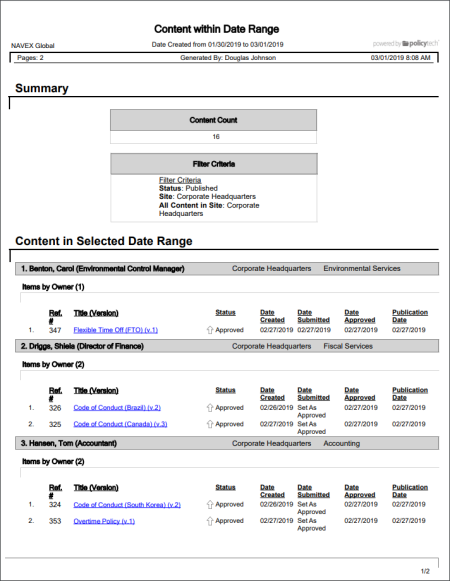
 , type a name and description, click Save and Close, and then click OK.
, type a name and description, click Save and Close, and then click OK.