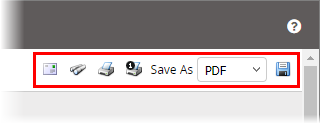
|
Important: This
For help with these reports, see Working with Next-Generation Report Results. |
When you click View Report, the report header contains several options for working with the finished report.
|
|
Lets you send the report to another PolicyTech user.
|
|
|
Lets you search for specific text anywhere in the report. Note: Unlike the browser's Find feature that searches only the currently displayed report page, |
|
|
Opens the Print feature where you can adjust print settings and send all or selected pages of the report to a printer. |
|
|
Opens the Print feature with only the current page selected. |
|
|
Lets you save the report to disk.
|