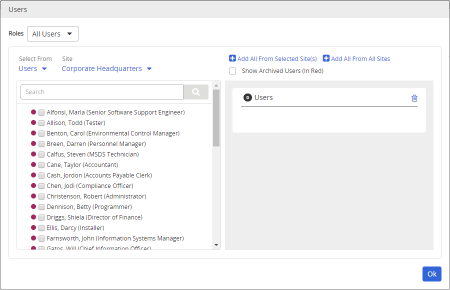Selecting Users
The steps that follow assume that you have already found and opened a user report and that you see a window similar to one of those shown below.
Some reports let you select from a list of all users.
Some reports let you select from a list of users with a specific role (owners, writers, reviewers, or approvers).
And several reports let you select from a list of assignee groups.
- If your PolicyTech system has multiple sites, do one of the following.
- Leave the default site selection to select users from the current site.
- Under Site, click
 , select a different site, and then click OK.
, select a different site, and then click OK.
- Under Site, click
 , select Allow multiple selections, select two or more sites, and then click OK.
, select Allow multiple selections, select two or more sites, and then click OK.
- (Optional) Only active users are displayed by default. To include archived users in a report, select Show Archived Users to display their user names in red font.
- (Optional) If you see the Roles menu near the upper left corner and All Users is currently selected, select a specific role to show only users with that role.
- Do any of the following:
- Select one or more users, groups, departments, or job titles.
- If the option is available, click Add All From Selected Site(s).
- If the option is available, click Add All From All Sites.