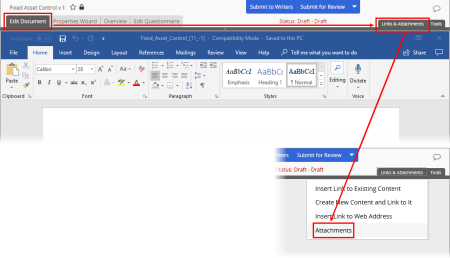
The way you access the Attachments list depends on the type of document you're working with and which Microsoft® Office integration PolicyTech is set up to use.
|
Important: If you're editing a document after selecting Open with Microsoft Office Online or Open in Office, you need to return to preview mode to be able to create a new document and link to it at the same time. Save your work, click Back to PolicyTech, and then click Attachments. |
Note: You can finish creating the new document at any time. The steps that follow are for completing the action of adding a link to the original document.