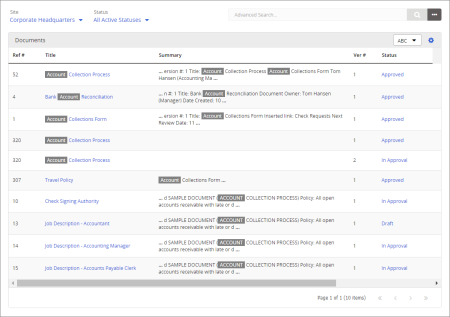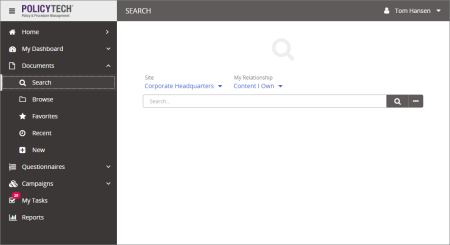
Important: Advanced Search is only available when searching for documents.
Advanced Search provides more options for narrowing a search and, depending on the options chosen, includes snippets from document contents in the search results.
The Advanced Search form is displayed.
Note: Advanced searches are not case-sensitive.
If you type text in more than one box, then all of the text must be found within the selected document areas in order for a document to be found. In the Advanced Search form below, for example, for a document to be found by this search, its title and contents combined must contain both of the words "schedule" and "work" plus the exact phrase "monday through friday."
Note: If the Search Field setting is All Search Fields, an administrator has selected a system setting that forces the searching of all fields, in which case you cannot choose a different setting.
Also select From and To dates.
The matching documents, if any, are displayed. If, for Search Field, you selected All Search Fields or Full Text, then snippets of document contents containing matching search text are also displayed in the results.