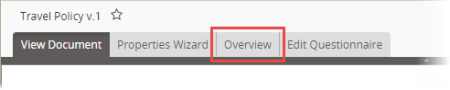|
The assigned writer has finished writing the document/questionnaire, or the assigned reviewer or approver has accepted the document/questionnaire as it is.
|

|
The assigned reviewer or approver has either revised or declined the document/questionnaire.
|

|
The assigned writer, reviewer, or approver has been notified of the task that needs to be completed, but has not completed it yet. For example, you would see this icon for an approver in the Approver Status page if the document/questionnaire is currently in the Approval workflow status and the user has not finished reviewing it.
|

|
The assigned writer, reviewer, or approver did not complete the assigned task before the document/questionnaire was moved to another workflow status. For example, while a document/questionnaire is in Collaboration status, the document owner clicks Submit for Review before one of the writers clicks Finished Writing. The document/questionnaire is moved to Review status, and the Skipped icon appears before the writer's name in the Writer Status page.
|

|
The assigned writer, reviewer, or approver has not yet received the task assignment. For example, you are looking at an approver in the Approver Status page while the document/questionnaire is still in Review.
|

|
The assigned writer, reviewer, or approver received a task assignment but was subsequently unassigned before completing the task. For example, while a document is in Approval and all approvers have received their task notifications, the document owner edits the document's/questionnaire's Properties Wizard and removes one of the assigned approvers. That user is now marked as unassigned.
|

|
Because the assigned writer, reviewer, or approver is on leave of absence, this user's task status is excluded.
|