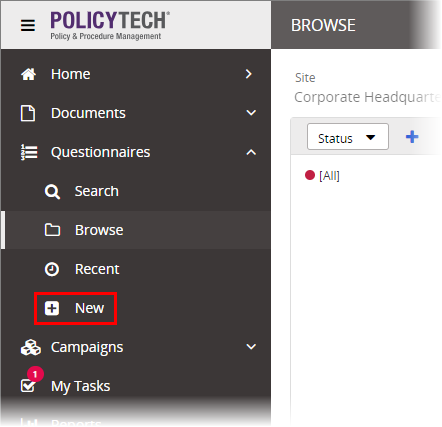Creating a Questionnaire (Overview)
The following steps provide an overview of the creation process for questionnaires, along with references to more detailed instructions.
|
Notes:
- The ability to create stand-alone questionnaires is an optional feature that may or may not be enabled. If you don't see Questionnaires below Documents in the sidebar menu and you need to create a stand-alone questionnaire, talk to your PolicyTech administrator.
- If you need to add a questionnaire to a document, see Creating a Document Questionnaire.
|
- Click Questionnaires. If you've been assigned the questionnaire owner or proxy author role, you'll see the New option, as shown below.
- Click New.
Your screen should now look similar to the one below. These settings constitute the first step of the Properties Wizard, which guides you through all of the available properties settings.
- To work your way through the Properties Wizard steps, see Assigning Questionnaire Properties.
Important: You must at least type a title, choose a template, and then click Save or Next Step before you can see the remaining Properties Wizard steps and edit the questionnaire.
- Click Edit Questionnaire, and then click Create Questionnaire.
- Click Questionnaire Settings.
- Select Quiz if you want to use this questionnaire to test assignees' knowledge, or select Survey if you just need to gather information.
- Adjust the other settings as needed (see Adjusting Questionnaire Settings), and then click Save.
- Click Questions & Answers, and then add the questionnaire content (see Adding Questions and Answers to a Questionnaire).
- Submit the questionnaire to writers, for review, or for approval (see Submitting a Document or Questionnaire to Writers, Reviewers, or Approvers).
Note: The ability to assign writers and reviewers depends on whether those workflow steps were included in the currently assigned template. Typically, one or more approvers is required, so you should at least see the Submit for Approval option.
- Manage the questionnaire through the review and approval process (see Working with Documents or Questionnaires in Review and Approval).