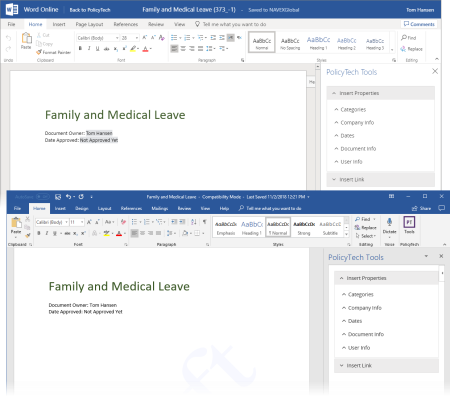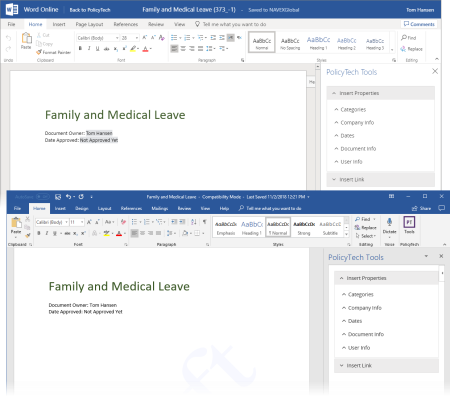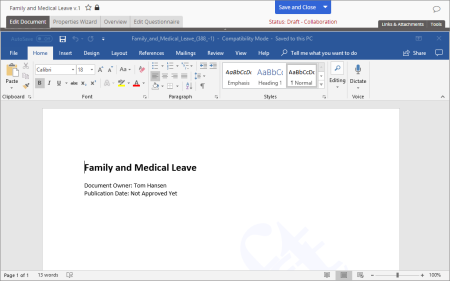Inserting a Link to a New (Not Yet Created) Document
From within a Word or Excel document, you can both create a new draft document and link to it at the same time.
|
Notes:
- You can remove a PolicyTech link from a document just as you would remove a hyperlink you inserted using the Insert Hyperlink feature in Word or Excel (see Removing a Property Field or Link).
- You cannot insert links to questionnaires or campaigns.
|
From within a Word Document
If your screen looks like one of the following when you edit a Word document, continue with Using Office Online Module below.
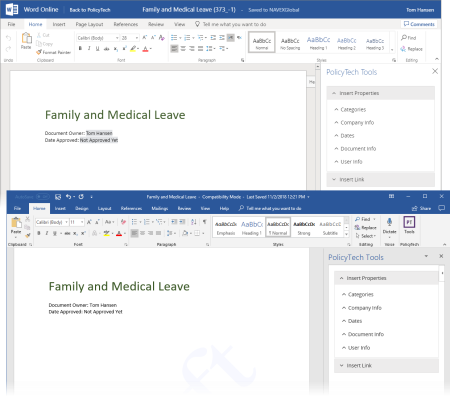
If your screen looks like the following when you edit a Word document, continue with Using WordModulePlus below.
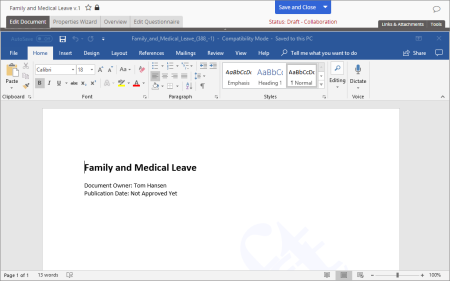
Using Office Online Module
- Place the cursor where you want the link inserted.
- In the PolicyTech Tools panel, expand the Insert Link menu and then click Create New Document and Link to It.
- Type a title, select a template, and then click OK.
- Do one of the following:
- Click Done.
- Click Add Another to create another new document and insert another link at the current cursor location, repeat step 3, and then click Done when you are finished adding links.
Note: Use Browse or Search to find the newly created document (see Browsing for a Content Item or Searching for a Content Item).
Using WordModulePlus
- Place the cursor where you want the link inserted.
- Click Links & Attachments, and then click Create New Content and Link to It.
- A new document opens with the Settings step of the Properties Wizard displayed. Type a title, select a template, and then click Save.
- The link to the new document is inserted into the original document. To return to the original document and finish the new document later, do one of the following:
- Minimize the new document window.
- Click
 next to the Submit for Review button, and then click Save and Close.
next to the Submit for Review button, and then click Save and Close.
- You should now see the Confirm prompt in the original PolicyTech document window. Do one of the following:
- Click Done.
- Click Add Another to create another new document and insert another link at the current cursor location, repeat steps 2 through 4, and then click Done when you are finished adding links.
From within an Excel Document
- Click the cell where you want the link inserted.
|
Important:
- A link cannot be inserted into a spreadsheet cell that already contains information or that is being edited. Make sure that the cell you select is empty and that you are not in edit mode (that the cursor is not active in the Formula Bar or inside the cell).
- If your screen does not look similar to one of those shown below, with the Links & Attachments feature available, then the Excel integration your organization is using does not support inserting PolicyTech document links into an Excel document.
|
- Click Links & Attachments, and then click Create New Content and Link to It.
- If you see the prompt, Warning: Using this feature with Excel will erase your undo history, do one of the following:
- Click OK to erase the undo history, and then move on to step 4.
- Click Cancel, and then insert the link at a later time.
Important: You will see the warning only once during an editing session, but inserting a link always erases the undo history. To avoid erasing information from the undo history that you might need later, we suggest you insert links either as the first or last step of creating an Excel document.
- vA new document opens with the Settings step of the Properties Wizard displayed. Type a title, select a template, and then click Save..
- The link to the new document is inserted into the original document. To return to the original document and finish the new document later, do one of the following:
- Minimize the new document window.
- Click
 next to the Submit for Review button, and then click Save and Close.
next to the Submit for Review button, and then click Save and Close.
- Click OK to clear the alert.
The link is inserted into the document.