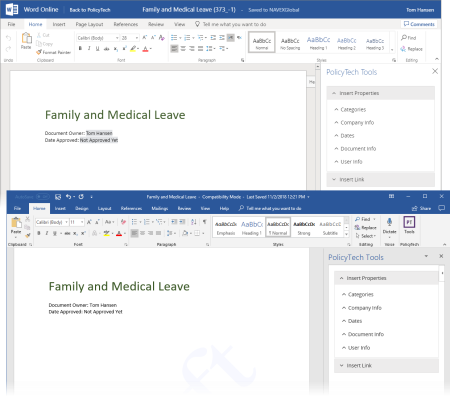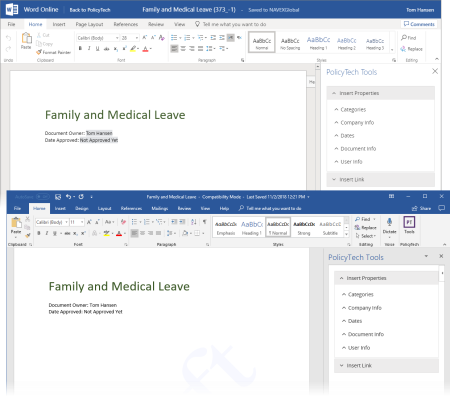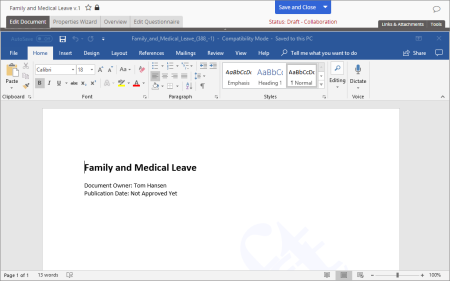Inserting a Link to a Web Address
You can insert links to web addresses from within a Word or Excel document.
Note: You can remove a PolicyTech link from a document just as you would remove a hyperlink you inserted using the Insert Hyperlink feature in Word or Excel (see Removing a Property Field or sLink).
If your screen looks like one of the following when you edit a Word document, continue with Using Office Online Module below.
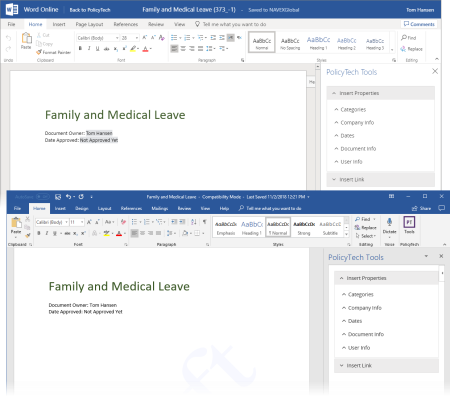
If your screen looks like the following when you edit a Word document, continue with Using WordModulePlus below.
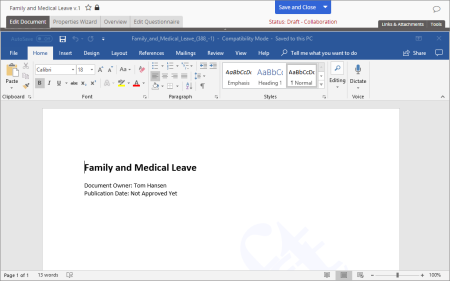
Using Office Online Module
- Place the cursor where you want the link inserted.
- In the PolicyTech Tools panel, expand the Insert Link menu and then click Insert Link to Web Address.
- Type or copy and paste the web address, type the text you want displayed as the link in the document, and then click Add.
- Do one of the following at the Would you like to add another? prompt:
- Click No.
- Click Yes to create another web address link at the current cursor location, repeat step 3, and then click No when you are finished adding links.
Using WordModulePlus
- Place the cursor where you want the link inserted.
- Click Links & Attachments, and then click Insert Link to Web Address.
- Type or copy and paste the web address, type the text you want displayed as the link in the document, and then click Add.
- In the Alert window, select and copy the new link, and then click OK.
- Paste the link in the document.