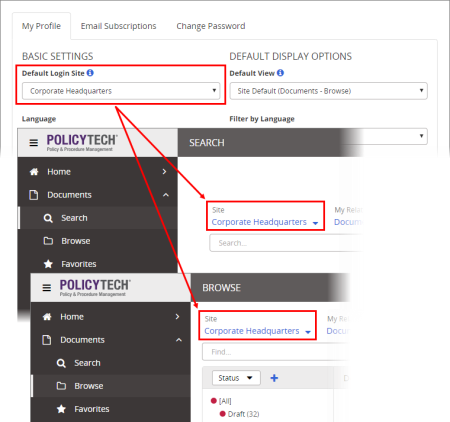
Use the My Profile tab to set your default login, language, display, search, and browse options.
If PolicyTech is set up with multiple sites, use Default Login Site to specify which site will be selected by default when you select the Search or Browse view.
Note: This setting applies only if more than one user interface language has been installed.
Specify which language to show by default for the user interface text.
Select which PolicyTech view will be displayed when you first log in. For view descriptions, see Selecting a View.
Note: This setting applies only if more than one user interface language has been installed.
Select Yes to hide all documents that are not in the currently selected language (see next option), or select No to show all documents regardless of their assigned languages.
Select how documents in Search and Browse results will be filtered in relation to your document assignments and document status.
Select how documents will be arranged the first time the Browse view is displayed after logging in.
Select the field (type of document data) that will be selected by default whenever you access Search.
|
Notes:
|
Select Yes to have the Limit find to selected item in arrangement option selected by default in Browse (see Browsing for a Content Item for details on this option).