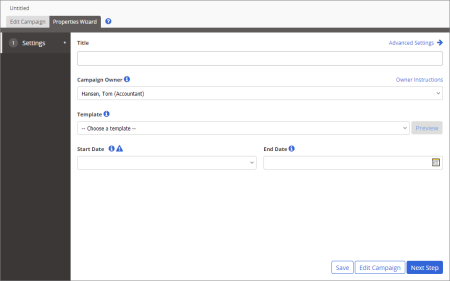Adjusting Basic Campaign Settings (Properties Wizard)
When you create a new campaign, you see a screen similar to the one below with only the first step—Settings—of the Properties Wizard displayed.
Note: If the Settings step of the new campaign is not currently displayed, open the campaign, and then click the Properties Wizard tab.
- Type a title.
- Do one of the following:
- If you have been assigned the Campaign Owner role, your user name is automatically selected as the campaign owner. Move on to step 3.
- If you are an administrator, select a document owner.
- (Optional) To create a task and add it to the owner's My Tasks list, click Owner Instructions, select Create task for owner, write the task instructions, and then click Close.
This option can be especially useful if you are creating or editing the campaign as an administrator and need the owner to do something regarding this campaign.
- Your administrator can create any number of templates with specific settings and assignments in the Properties Wizard.
Do one of the following:
- If Template options are available, select one.
- If you see a template name but no option for selecting a different template, there is only one template available, so it has been selected automatically.
|
Notes:
- Click Preview to open the selected template's Overview tab in a separate browser tab or window.
- The template list includes all templates from all sites you have access to.
- If you have questions about which template to use, contact your administrator.
|
- (Optional) By default, a new campaign is started as soon as it is approved. For Start Date, select Wait to start until the following date, click
 , and then select a date.
, and then select a date.
- (Optional) For End Date, specify the date you want all assignee tasks for this campaign to expire. On that date, all incomplete tasks will be canceled, removing them from assignees' My Tasks lists. Also, if any assignee groups, departments, or job titles are selected, new users added to one of these entities after the task end date will not receive tasks.
- Click Save.
Important: You must save the campaign at this point before you can access Advanced Settings and the other Properties Wizard steps.
You should now see all Properties Wizard steps included in the template, as shown below.
- (Optional) Click Advanced Settings, and then make adjustments as needed. See Advanced Settings: Settings Step for a Campaignfor details.
- Do one of the following: