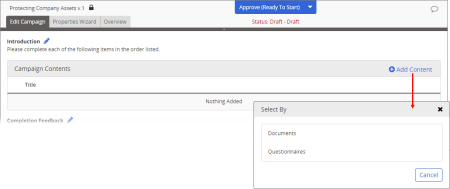Selecting Campaign Content Items
- In a draft campaign's Edit Campaign tab, click Add Content, and then click Documents or Questionnaires.
Important: You can add any accessible published document or started questionnaire assigned the All Users security level.
The Select Content tool is displayed.
- If you have access to multiple sites, click
 to the right of the currently selected site, and then do one of the following:
to the right of the currently selected site, and then do one of the following:
Important: If you don't have access to multiple sites (the Site menu is inactive), move on to step 3.
- Click a different site and click OK.
- Click All Sites to search all sites you have access to and click OK.
- Select Allow multiple selections, select two or more sites and click OK.
- Select all the content items of the current type (documents or questionnaires) by following the instructions under Browse to Select Content Items or Find and Select Content Items below.
Note: It doesn't matter in what order you select the content items. You can easily rearrange your selections later.
- (Optional) To add content of a different type, repeat the steps above.
Browse to Select Content Items
Use this method to list content items matching certain common criteria, such as their assigned department, category, or owner. Departments is the default browse criterion.
- In the Select Content tool, click
 to the right of Departments, select an option, and then click OK.
to the right of Departments, select an option, and then click OK.
- In the resulting browse list on the left, click an item to display its contents.
- Click a content item's title to add it to the campaign, and then do one of the following:
- To add more content items of the current type (documents or questionnaires), click Add Another, and then list and select another item.
- Click Done to return to the Edit Campaign tab with the added content listed.
Find and Select Content Items
Use this method to list content items matching text found in each item's title, reference number, full text (Word, Excel, and PowerPoint documents only), or keywords.
- In the Select Content tool, type some text in the Find box, and then do one of the following:
- Click
 to list all matching content items using default Find settings.
to list all matching content items using default Find settings.
- To change what content item attribute to search, click
 , select a Search Field option, and then click Search.
, select a Search Field option, and then click Search.
|
Notes:
- If the Search Field setting is All Search Fields, an administrator has selected a system setting that forces the searching of all fields, in which case you cannot choose a different setting.
- The Full Text option available when selecting documents applies only to Word, Excel, and PowerPoint documents.
- A content item owner can add keywords when creating a document or questionnaire, but is not required to. Keywords are words or phrases the owner thinks users might search for when trying to find a particular content item.
- The default Search Field setting is initially set by an administrator, but you can change it in My Profile (see Changing Your Profile Settings).
|
- Click a content item's title to add it to the campaign, and then do one of the following:
- To add more content items of the current type (documents or questionnaires), click Add Another, and then find and select another item.
- Click Done to return to the Edit Campaign tab with the added content listed.