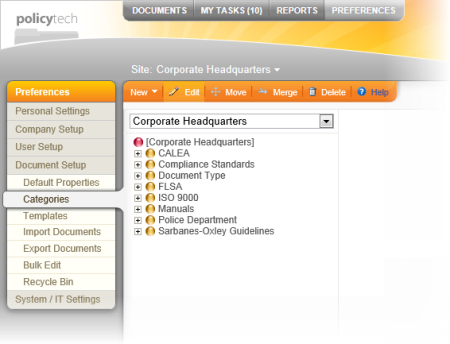
You can think of a category as a container for subcategories. Because documents can only be assigned to subcategories, each top-level category you create must contain at least one sub-category before it is useful for categorizing documents (see Adding Subcategories Manually).
To add a top-level category,
Name. This is the name that appears in the category list. This name must be unique across all sites. If, when you save the category, you receive an error message telling you the name already exists, rename the category.
Reference ID. By default, the reference ID is auto-filled with the category name. You can change the reference ID, but be aware that it must be unique among all category IDs.
Category Owner. If you want to assign someone else to manage this category (to add and maintain subcategories), in the Category Owner list, click a user name. (See Assigning System Permissions for details on assigning a user as a category owner.)
Description. Add a description to explain what the category is for and when to use it.
Selection Type. This property determines whether document creators can assign a document to just one category or to more than one. The default setting is Single.
Constraint. When the Allow subcategories to be added by document owner check box is selected, document owners and proxy authors can add subcategories when they create documents.
Sites. This property determines what sites will offer this category as an option when users are creating documents. You must select at least one site. You can also choose to have the new category automatically added to new sites as they get created by selecting the Automatically select new sites as they get created check box.