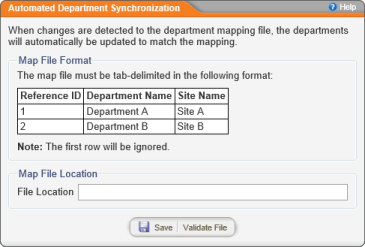Automated Department Sync for an On-Site PolicyTech Installation
- Click PREFERENCES.
- Click System / IT Settings, and then click Automated Department Synchronization.
- In the File Location box, type the network path—including the file name—to a location on the network where you will periodically save a tab-delimited department import file.
Note: The expected data format for the import file is shown in the Automated Department Synchronization window.
- Click Save.
- Whenever you need to update departments in PolicyTech™, copy a department import file (with the name specified in the File Location box) into the sync folder (specified by the path in the File Location box). PolicyTech will detect the new file and sync its contents with the PolicyTech department records.
Note: While syncing, if the reference ID of a department in the mapping file differs from that of the corresponding department already in the system, a new department will be created with the reference ID from the mapping file as the department name.