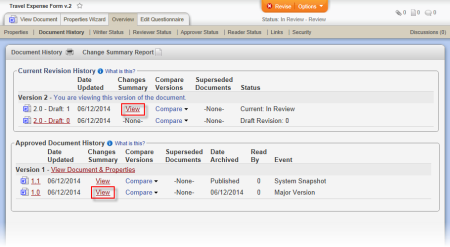
A change summary is created whenever a draft document is submitted to review or submitted directly to approval (skipping the review status). As a document control administrator (DCA), you can make changes to a document's change summary while the document is in any status except archived.
Important: You can access the editing feature on major versions only (such as 1.0). It is not available when viewing minor version change summaries (1.1, 1.2, 1.3, etc.).
Note: The document history may list archived versions, whose change summaries cannot be edited.
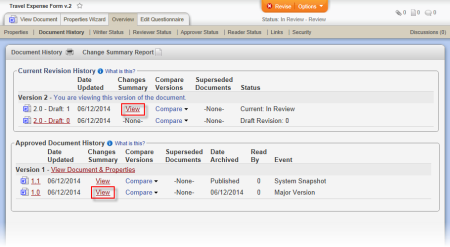
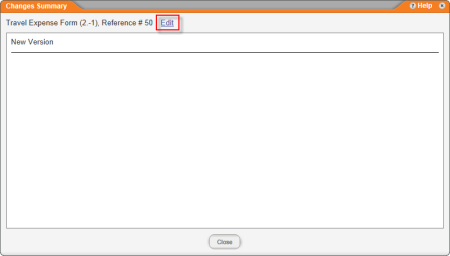
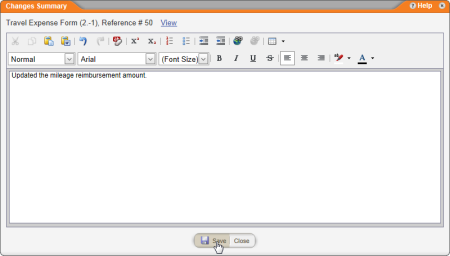
|
Notes:
|