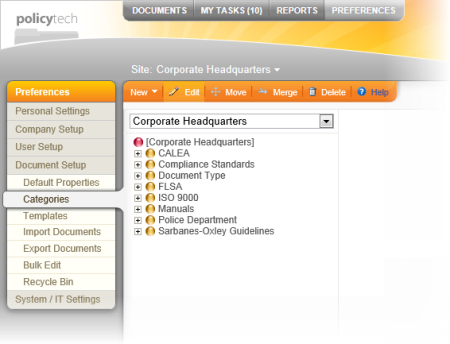
You can import all the subcategory names for a category at once using a tab-delimited file. Each subcategory record you import can contain three pieces of information: the name, the reference ID, and the description. The name and reference ID are required, while the description is optional.
Important: Do not include a header row with column titles. The first row in the file is treated as a subcategory to import.
|
Subcategory 1 Name |
Subcategory 1 Reference ID |
Subcategory Description 1 |
|
Subcategory 2 Name |
Subcategory 2 Reference ID |
Subcategory Description 2 |
|
Subcategory 3 Name |
Subcategory 3 Reference ID |
Subcategory Description 3 |
|
Subcategory 4 Name |
Subcategory 4 Reference ID |
Subcategory Description 4 |
|
Subcategory 1 Name |
Subcategory 1 Reference ID |
|
Subcategory 2 Name |
Subcategory 2 Reference ID |
|
Subcategory 3 Name |
Subcategory 3 Reference ID |
|
Subcategory 4 Name |
Subcategory 4 Reference ID |
Note: You can still edit the subcategory in PolicyTech™ later to add descriptions.
 before a category to show its subcategories. Navigate to and click the subcategory to which you want to add another level of subcategories.
before a category to show its subcategories. Navigate to and click the subcategory to which you want to add another level of subcategories.Note: You can click a subcategory to see its properties. If you make any changes to a subcategory, click OK when you're finished.