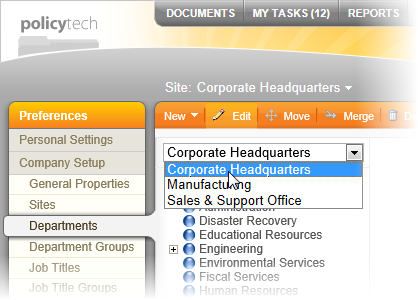Merging Departments
When merging one or more departments into a another department (the target department), all of the users, departments, categories, and templates assigned to the departments to be merged will be reassigned to the target department. The departments to be merged will then be deleted, with the target department remaining.
Important: A department that is merged into another is not placed in the Recycle Bin and can only be restored by restoring a backup database. Be sure to back up the PolicyTech™ database when prompted (see step 4 below).
To merge one or more departments into another,
- Click PREFERENCES.
- Click Company Setup, and then click Departments.
- Above the department list on the left, click the currently selected site, and then select the site containing the department or departments you want to merge into another department.
- Click Merge.
- You will be prompted to back up the PolicyTech database before merging departments. Click Backup Database, and then click OK. When the backup is complete, click Close.
- In the department list on the left, select one or more departments you want to merge. Each selected department name appears in the Departments to be Merged box in the Merge Departments window.
- Do one of the following:
- If you are merging one or more departments into another department within the same site, skip to step 8.
- If you are merging one or more departments into a department in a different site, in the site list (at the top of the Move the above departments into the following department box), click the site containing the target department.
- Click the target department.
- Click Merge, and then click OK.