Reassigning Document Owners
The document owner plays a central role in the process of getting a document from draft stage through to approval. Once a document is approved, the document owner is responsible to periodically review and create new versions of the document. When you need to reassign a document owner due to changing responsibilities or if a document owner leaves the organization, you can easily reassign that document owner's documents to another user designated as a document owner.
There are two ways to reassign document owners:
- Before deleting the user or removing the user's document owner role, use Reassign Document Owners in User Manager to list and reassign that document owner's documents.
- If you delete the user or remove the user's document owner role without reassigning the user's documents, you will receive an email prompting you to reassign those documents. A Reassign task will also be placed in the My Tasks list. Click the link in the email or task to reassign the documents.
Reassign Documents before Removing a Document Owner
- Click PREFERENCES.
- Click User Setup, and then click User Manager.
- Click Reassign Document Owners.
- In the Site list, click the site the document owner is assigned to.
- In the Select By list, click Document Owner.
- In the Document Owner list, click the document owner's name.
- In the Available Documents box, select the check boxes of the documents you want to reassign. To quickly select all of the documents, click Add All From [document owner].
Note: If you don't want to reassign all of the documents to a single document owner, select the set of documents you want assigned to one of the new document owners.
- In the Document Owner area, in the site list, click the site the new document owner is assigned to.
- In the Select a new document owner list, click a document owner's name.
- Click Reassign, and then click OK.
- (Optional) If there are documents remaining in the list that you want to assign to a different document owner, repeat steps 4 through 10 above.
- In the upper right corner, click
 to close the window.
to close the window.
Reassign Documents after Removing a Document Owner
- Do one of the following:
- In the notification email, click Reassign Document Owners.
- Click MY TASKS, scroll to the Reassign area, and then click Reassign Document Owners.
- Select documents to reassign.
Note: If you don't want to reassign all of the documents to a single document owner, select the set of documents you want assigned to one of the new document owners.
- In the Document Owner area, in the site list, click the site the new document owner is assigned to.
- In the Select a new document owner list, click a document owner's name.
- Click Reassign, and then click OK.
- (Optional) If there are documents remaining in the list that you want to assign to a different document owner, repeat steps 4 through 10 above.
- In the upper right corner, click
 to close the window.
to close the window.
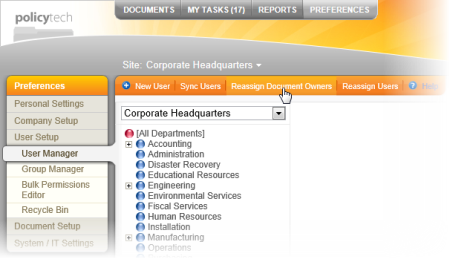
 to close the window.
to close the window. to close the window.
to close the window.