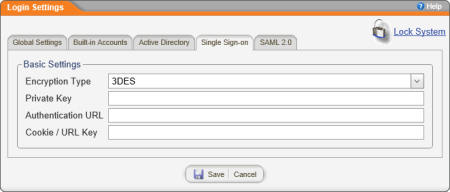Single Sign-On Settings
If your organization has implemented a third-party single sign-on (SSO) application, you can configure PolicyTech™ to refer login attempts to this application. Then users who are logged in through the SSO application will not need to log in when launching PolicyTech.
- Click PREFERENCES.
- Click System / IT Settings, and then click Login Settings.
- Click Single Sign-on.
- The default Encryption Type setting, is the Triple Data Encryption Algorithm (which is sometimes designated 3DES for applying the Data Encryption Standard (DES) cipher algorithm three times to each data block). Change this setting if your SSO application uses an Advanced Encryption Standard (AES) algorithm.
- In the Private Key, Authentication URL, and Cookie / URL Key boxes, type the information necessary for PolicyTech to communicate with your SSO application.
Note: If you have any questions about Single Sign-on configuration, contact Client Support at 888-359-8123 (toll-free in the U.S. and Canada) or 208-359-8123.
- Click Save.