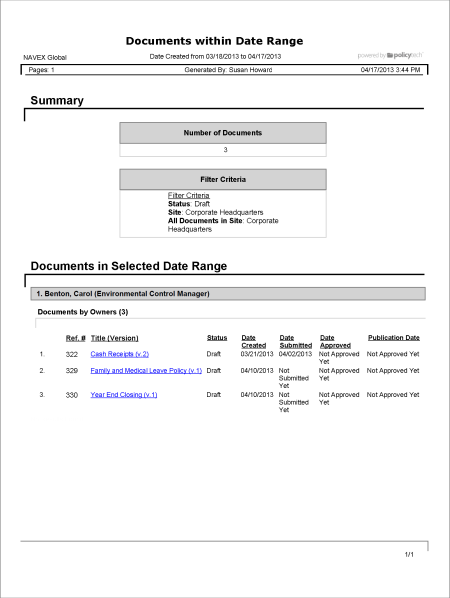Report: Documents within Date Range
Description
Shows which documents were created (first saved in draft status) within the selected date range.
Available to users with the following roles or permissions:
Document owner, proxy author, report manager, document control administrator
How to Generate
- Click REPORTS.
- Click Management, click Document Reports, and then click Documents within Date Range.
- In the Status list, click the status of the documents you want included in the report.
- In the Site list, click a site.
- In the Select By list, click an option for how you want to select documents within the selected status and site.
- The list below Select By changes, depending on the Select By option you choose. Do one of the following:
- If the Select By setting is currently All Documents in Site, no further options are available and you can move on to the next step.
- If the Select By setting is any other option, in the list below Select By, click an item. For example, if you click Department for Select By, then , in the Department list, click a department.
- In the Filter By area, in the Date Range list, click a range. If you click Custom Range, also type or select From and To dates, and then click Apply.
- In the Output Format area, click Standard or Microsoft Excel Raw.
- (Optional) To save the current settings for future use, click Save Report, type a name and description, click Save and Close, and then click OK.
Note: To access a saved report, click REPORTS, and then, under Personal, click Saved Reports.
- Click View Report.
If you chose the Standard output format, the report opens in a separate browser window where you can view, print, and save the document to disk in several different formats. You can also click a link to open a document.
If you selected Microsoft Excel Raw, a separate browser window opens along with a Windows or Mac system prompt. After opening or saving the file, close the browser window.