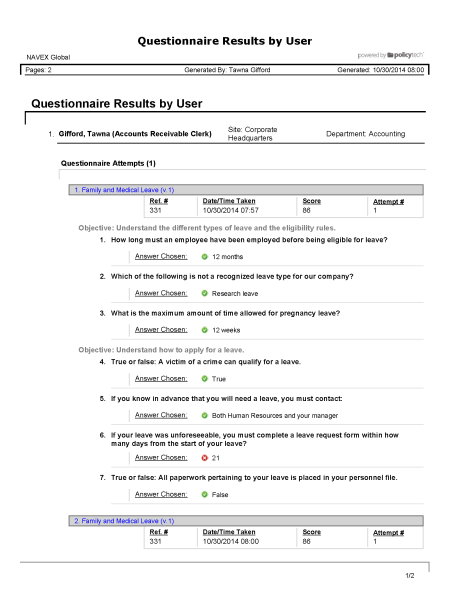Report: Questionnaire Results (Personal)
Description
Shows the overall and individual question results for all questionnaires you've taken when you marked a document as read. The results are organized by document.
Available to users with the following roles or permissions:
All users with any assigned document role or system permission
How to Generate
- Click REPORTS.
- Under Personal, click Tasks & Questionnaires, and then click Questionnaire Results.
- In the Detail Options area, select any of the following:
- Include Questionnaire Details: Include details about each questionnaire question.
- Include Archived Documents: Includes all archived documents with questionnaires.
- In the Output Format area, click Standard or Microsoft Excel Raw.
- The User Arrangement area controls what user information is included in the report. To change the default report columns, click Show/Hide Columns, and then click to clear a check box.
- (Optional) To save the current settings for future use, click Save Report, type a name and description, click Save and Close, and then click OK.
Note: To access a saved report, click REPORTS, and then, under Personal, click Saved Reports.
- Click View Report.
If you chose the Standard output format, the report opens in a separate browser window where you can view, print, and save the document to disk in several different formats. You can also click a link to open a document.
If you selected Microsoft Excel Raw, a separate browser window opens along with a Windows or Mac system prompt. After opening or saving the file, close the browser window.