Saving a Report's Settings
To save report settings,
- If the report setup screen is not already displayed, Click REPORTS, find and click the report, and then set up the report as you normally would (for help, see Generating Reports).
- Click Save Report.
- Type a name and description for this report setup.
- Click Save and Close, and then click OK.
- View or close the report.
Important: Saving a report's settings does not save the report contents if you also choose to view it. To save an instance of a generated report, in the report viewing window, in the Save As list, click a format. Then, click  and follow the prompts.
and follow the prompts.
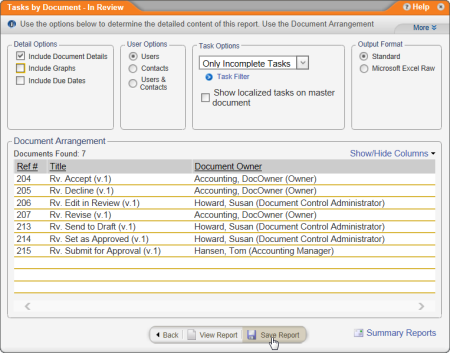
![]() and follow the prompts.
and follow the prompts.