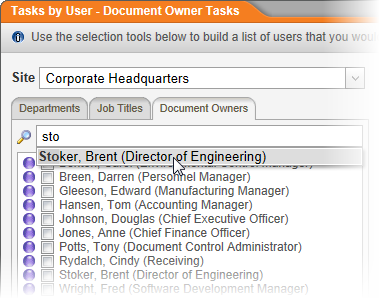
There are many ways to add users to a report.
In the Search box, start typing text that is anywhere in a user's first or last name. As soon as you see the name, click it.
Note: Unlike the other user selection methods, searching for users limits you to selecting one user at a time.
Click the tab displaying a user role (Writers, Reviewers, Approvers, Readers, Document Owners, or Users (for All Workflow Tasks reports)), the Departments tab, or the Job Titles tab. Click the user role heading, the Departments heading, or the Job Titles heading, and then select one or more users, departments, or job titles.
Click the tab displaying a user role (Writers, Reviewers, Approvers, Readers, or Document Owners), the Departments tab, or the Job Titles tab, click the Groups heading, and then select one or more user groups, department groups, or job title groups.
|
Notes:
|