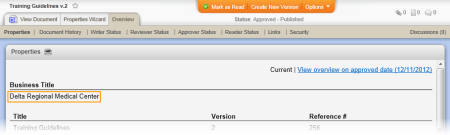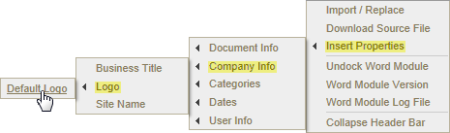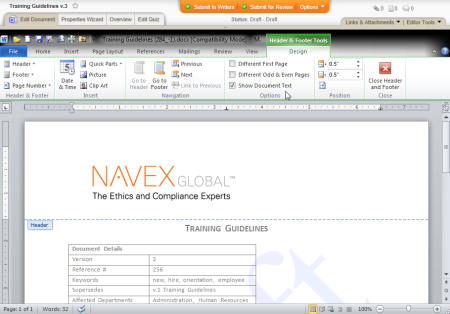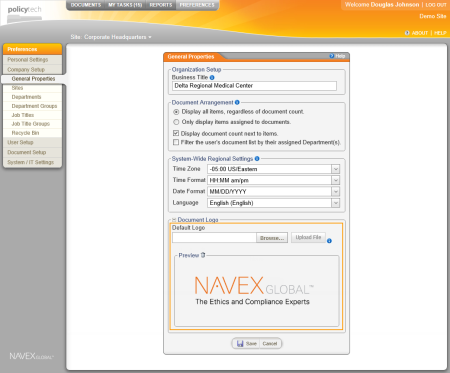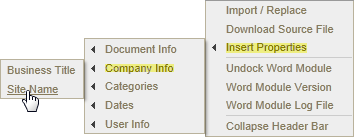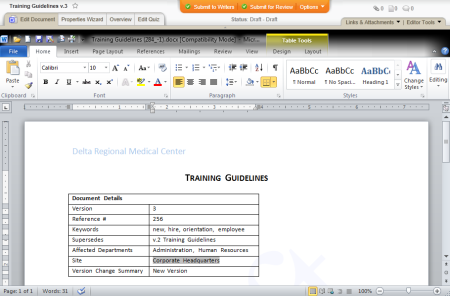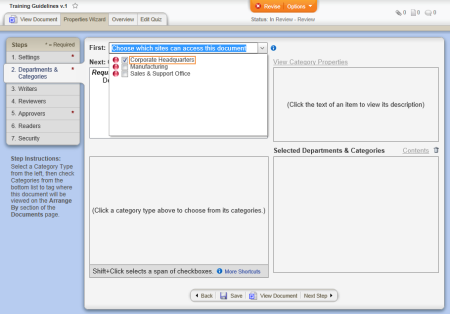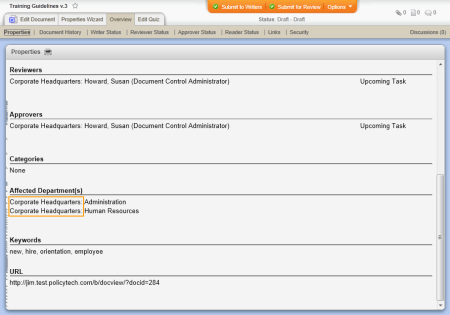Location on Insert Properties menu:
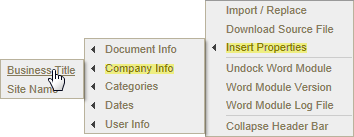
Example of an inserted business title:
Note: When setting up PolicyTech™, entering a business title is optional. If no business title is entered, the inserted field contains "Not Set."
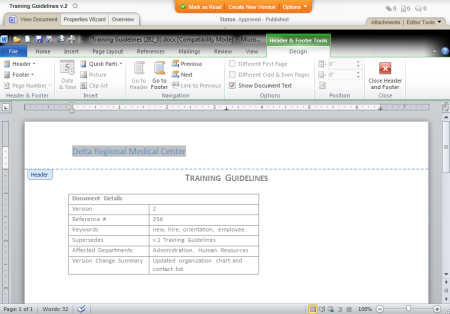
Source: The document control administrator enters a business title while setting up PolicyTech. (PREFERENCES > Company Setup > General Properties > Business Title)
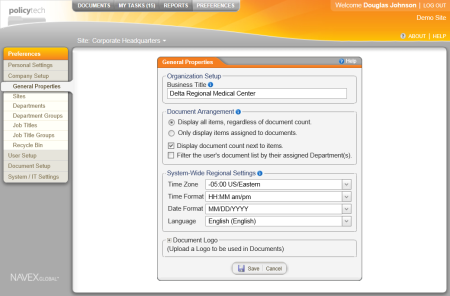
When it changes: The document control administrator can change the business title anytime.
Where to view: The business title you insert will be the same as the one displayed in the document overview. (Overview > Properties)