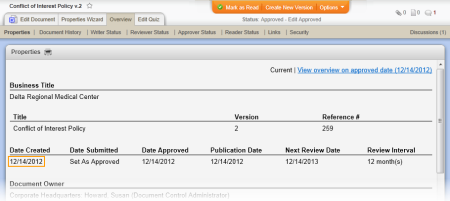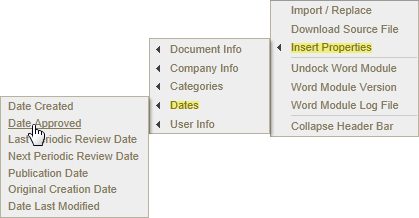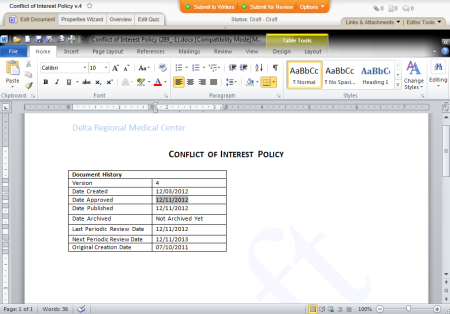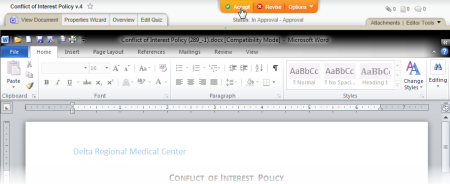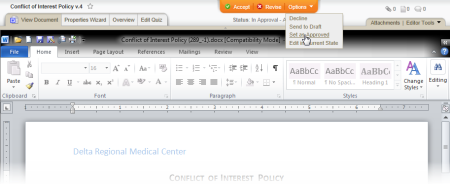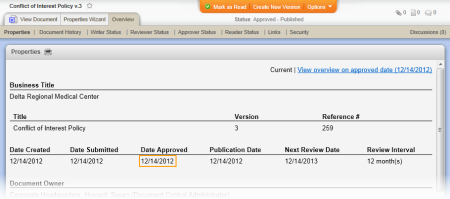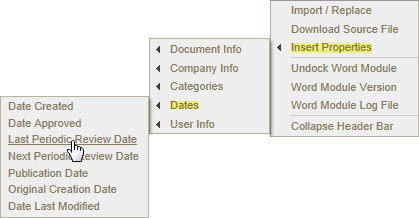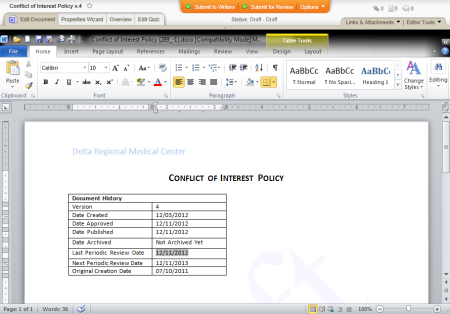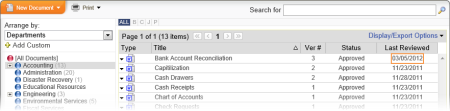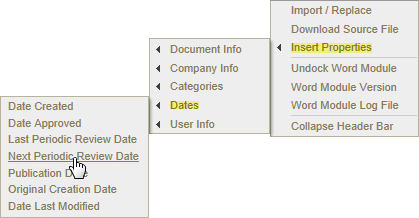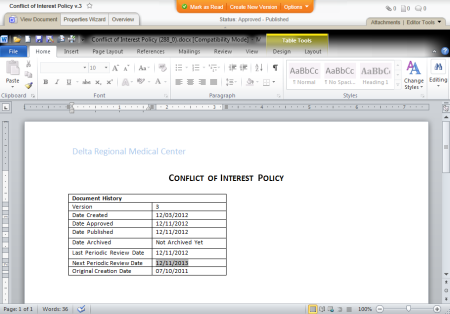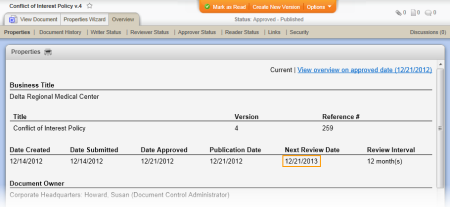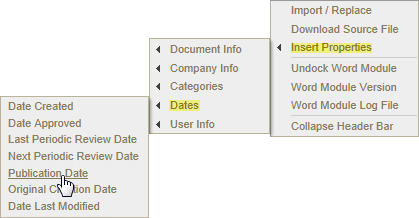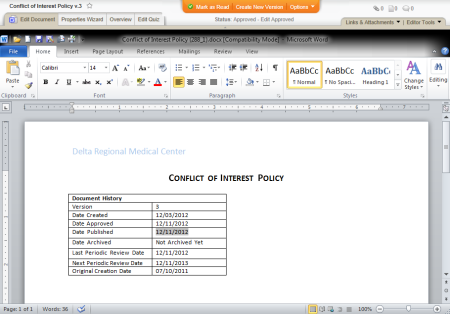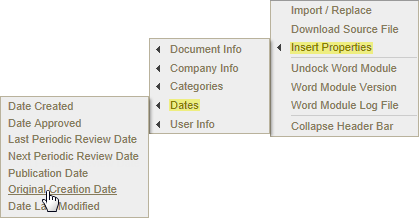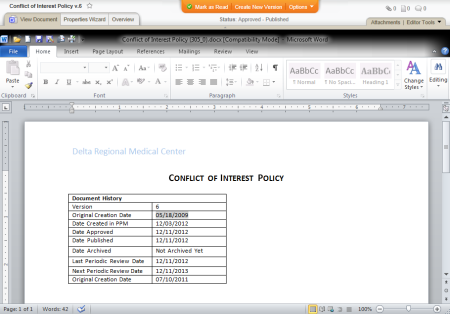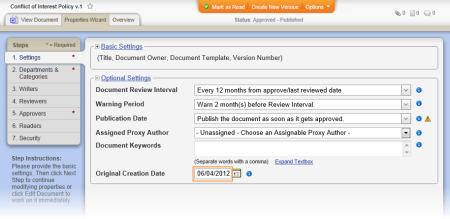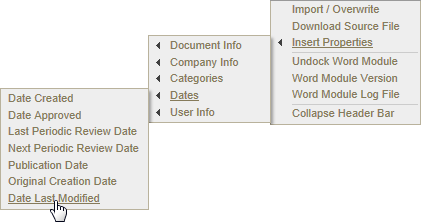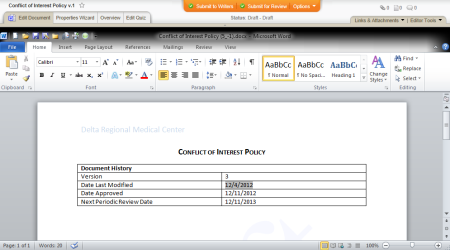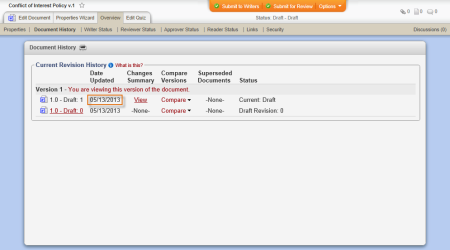Location on Insert Properties menu:
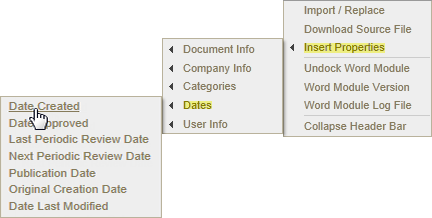
Example of an inserted creation date:
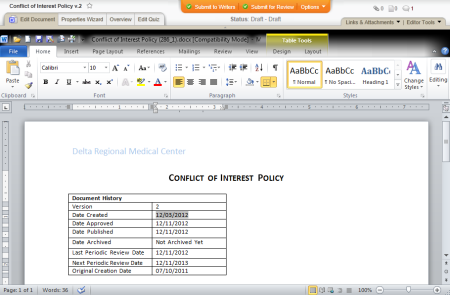
Source: A document's creation date is set the first time a draft document is saved, which typically happens the first time the document creator clicks Save, Next Step, or Edit Document in the Properties Wizard. The creation date is specific to a document version and a new date is set each time a new version is first saved.
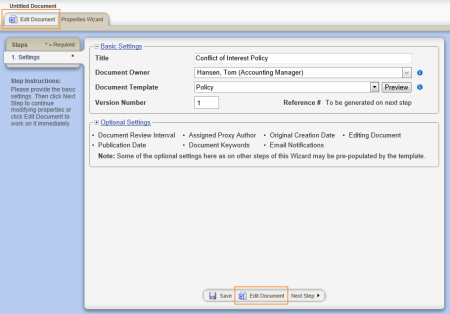
When it changes: The creation date cannot be changed.
Where to view: The creation date you insert will be the same as the one displayed in the document overview. (Overview > Properties)