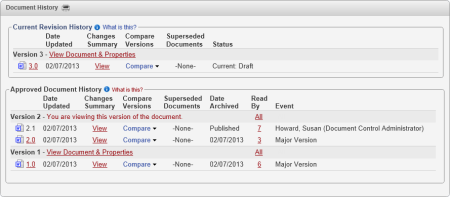About the Document History Page of the Document Overview
The Document History page can contain two areas: the Current Revision History and the Approved Document History. You will see the Current Revision History if a version of the document is being created or revised and is in the draft, collaboration, review, or approval status. The Approved Revision History appears if one or more versions of the document have been approved.
|
Notes:
- See Snapshot Triggers for details on when a new snapshot (stored copy) of a document is taken.
- By default, snapshots of the draft versions of documents are deleted when the document is approved. There is an add-on module available that enables the keeping of all draft snapshots after approval. Talk to your document control administrator if you feel you need this functionality.
|
In the Document History page, you can do any of the following:
- Click View Document & Properties to open the document. What you see will be the same as if you opened the document directly from a document list for the document's current status (draft, collaboration, review, etc.).
- Click a version number to see an uneditable view of the document only.
- Click View in the Changes Summary column to display the change summaries (if any) entered by the document owner when submitting the document for review or approval. Changes to inserted fields are also displayed.
- Click Compare, and then click the version number you want to compare the currently open version to. The Microsoft® Word Reviewing Pane opens showing the current document, the version being compared, and a combined document with changes marked up.
Note: If you don't see both documents, make sure that Show Both is selected as the Show Source Documents setting in Word. With the ribbon displayed in Word, click Review. Depending on the version of Word you have, you can either find the Show Source Documents setting under Compare or as an option on the ribbon next to Compare.
- Click a number (except 0) in the Read By column to see who has read that version of the document.
- Click All in the Read By column to see all users who have read that version of the document, including revisions.