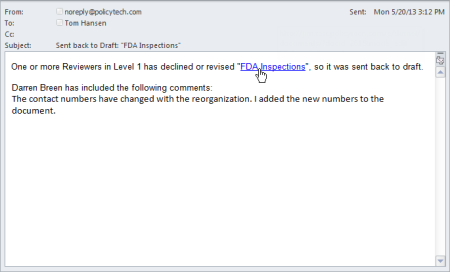Working with a Revised or Declined Document
Once all reviewers or approvers have reviewed the document, there are two possible outcomes:
- If the document was accepted by all of the assigned reviewers or approvers, it is automatically moved to the next status (approval, pending, or published) and the appropriate assignees are notified. In this case, you, as the document owner, do not need to do anything. You receive e-mail notification that the document has been moved on.
- If the document was revised or declined by at least one of the reviewers or approvers, it is automatically sent back to draft status. You, as the document owner, are notified via email so you can make needed changes and resubmit the document for review.
Note: As individual reviewers or approvers revise or decline the document, you receive email messages with any comments from the reviewers or approvers. Only after the last reviewer or approver has taken action is the document automatically placed back in draft.
- To edit the document and resubmit it for review or approval, do one of the following:
- Open the notification email, read the comments made by the reviewer or approver, and then click the document link.
- Click MY TASKS, and then, in the Submit area, click the document title.
- What you do next depends on whether the document was revised or declined and what type of document it is.
- If the document you're editing is a Word document and one or more of the reviewers or approvers revised the document, their changes will be highlighted with the Word Track Changes feature. You need to accept or reject the changes (see Working with Tracked Changes in a Word Document below for details).
- If the document you're editing is an Excel document and one or more reviewers or approvers revised the document, you will need to compare document snapshots (draft versions) to see what was changed (see Comparing Draft Versions in an Excel Document below for details.)
- If the document you're editing was declined and none of the reviewers or approvers revised it, refer to the comments entered when the document was declined and make changes accordingly. (No text will be marked up.) These comments are included in the notification email and in the Reviewer Status or Approver Status page of the document overview (see Working with the Document Overview for details).
- When you've finished making the necessary changes, resubmit the document to review or approval.