Installing WordModulePlus
Use the following instructions if you're prompted to install WordModulePlus when opening a document. Go to the instructions for your operating system (Windows or Mac) and browser (Internet Explorer, Chrome, Firefox, or Safari).
Internet Explorer - Windows
Chrome - Windows
Firefox - Windows
Safari - Mac
Chrome - Mac
Firefox - Mac
For Internet Explorer on Windows
- Click Edit Mode.
- Click Install Plugin.
- Click Install to confirm, and then click Yes when asked if you want to allow the installation program to make changes to your computer.
Note: If you're prompted for the user name and password of someone with administrator privileges, then you do not currently have permission to install software on your computer. Contact your document control administrator or network administrator for help.
When installation is complete, a window like the one below is displayed.
- Close the message window to return to the document window, where the document contents should now be displayed.
For Chrome on Windows
- Click Edit Mode.
- Click PolicyTech WordModulePlus.
- In the document window's footer you should see a file called OfficeModule_Installer_Win32.msi downloading. When the download is finished, click the file name, and then click Yes when asked if you want to allow the installation program to make changes to your computer.
Note: If you're prompted for the user name and password of someone with administrator privileges, then you do not currently have permission to install software on your computer. Contact your document control administrator or network administrator for help.
- When the installation (which takes only a few seconds) is complete, back in the Alert prompt in the document window, click the browser extension link in step 2.
- In a separate window, the Chrome Web Store opens with the PolicyTech WordModulePlus extension highlighted. Click ADD TO CHROME.
- Close the Chrome Web Store window or tab, and then close the PolicyTech document window (the one with the Alert message displayed).
- In the PolicyTech main window, find and reopen the document. Its contents should be immediately displayed.
For Firefox on Windows
- Click Edit Mode.
- Click PolicyTech WordModulePlus, and then click Save File.
- To access the downloaded file, in the browser header click
 (or press Ctrl+J).
(or press Ctrl+J).
- Double-click the OfficeModule_Installer_Win32.msi file and then follow the prompts to run the WordModulePlus installer.
- Back in the document window or the main PolicyTech window, press Ctrl+Shift+A to open Firefox Add-ons Manager.
- Find PolicyTech WordModulePlus in the list, and then select Always Activate.
- Close and then reopen the PolicyTech document.
For Safari on Mac OS
- Click WordModulePlus.
Note: If you click Edit Mode by mistake, simply cancel the system error message, and then click WordModulePlus.
- In the next prompt, click PolicyTech WordModulePlus to download the installation package.
- In the Dock at the bottom of your screen, click Downloads, and then click OfficeModule_Mac.pkg.
- In the WordModulePlus Installer, click Continue twice, and then click Install.
- When prompted, type your computer password, and then click Install Software.
- When installation is finished, click Close.
- Back in the PolicyTech document window with the Choose how to open the file alert displayed, click Edit Mode.
The document opens in Word or Excel and any changes made in the document will be saved back to the PolicyTech database. When finished with the document, close it in Word, Excel, or PowerPoint, and then close the PolicyTech document window.
For Chrome on Mac OS
- Click WordModulePlus.
- In the next prompt, click PolicyTech WordModulePlus to download the installation package.
- In the Dock at the bottom of your screen, click Downloads, and then click OfficeModule_Mac.pkg.
- In the WordModulePlus Installer, click Continue twice, and then click Install.
- When prompted, type your computer password, and then click Install Software.
- When installation is finished, click Close.
- Back in the PolicyTech document window with the Choose how to open the file alert displayed, click Edit Mode.
- In the External Protocol Request prompt, select the Remember my choice for all links of this type check box, and then click Launch Application.
The document opens in Word or Excel and any changes made in the document will be saved back to the PolicyTech database. When finished with the document, close it in Word, Excel, or PowerPoint, and then close the PolicyTech document window.
For Firefox on Mac OS
- Click WordModulePlus.
- In the next prompt, click PolicyTech WordModulePlus, and then click Save File to download the installation package.
- In the Dock at the bottom of your screen, click Downloads, and then click OfficeModule_Mac.pkg.
- In the WordModulePlus Installer, click Continue twice, and then click Install.
- When prompted, type your computer password, and then click Install Software.
- When installation is finished, click Close.
- Back in the PolicyTech document window with the Choose how to open the file alert displayed, click Edit Mode.
- In the Launch Application prompt, select the Remember my choice for policytechwordmodule links check box, and then click OK.
The document opens in Word or Excel and any changes made in the document will be saved back to the PolicyTech database. When finished with the document, close it in Word, Excel, or PowerPoint, and then close the PolicyTech document window.
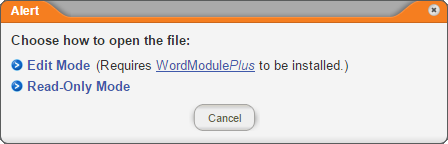
 (or press Ctrl+J).
(or press Ctrl+J).