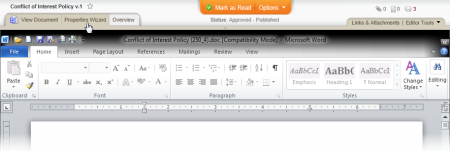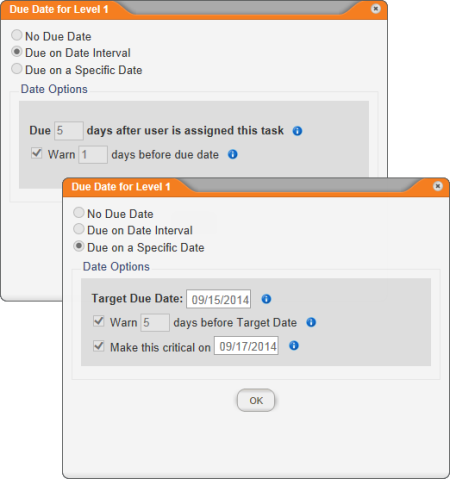Managing Department Reader Assignments
If you have been assigned the manager role for one or more departments, you can view and change reader assignments for the documents and readers within those departments.
Use the Properties Wizard to assign and unassign required readers for a document. If you assign a user who was not previously assigned, a reading task will be sent to the user. If you unassign a user who was previously assigned, that user's reading task for the document will be deleted.
- Open a published document assigned to your department.
- Click Properties Wizard.
- An alert appears warning you that the changes you make will take immediate effect on the document. Click OK.
- The currently selected required readers for this document (if any) are listed in the Selected Users box. To make changes to the required readers, do one of the following:
- In the Departments tab (displayed by default), click your department, select or click to clear check boxes, and then click OK.
- Click Job Titles, and then click a job title. Select or click to clear check boxes, and then click OK.
- Click Readers, and then select or click to clear check boxes.
- (Optional) In the header at the top of the Selected Users list, or in each level header if there are multiple levels, you can see if a due date has been set for reading this document. The three possible due date settings are No Due Date, Due on Date Interval, and Due on a Specific Date. Click Due on Date Interval or Due on a Specific Date to see the setting details, and then click OK when finished.
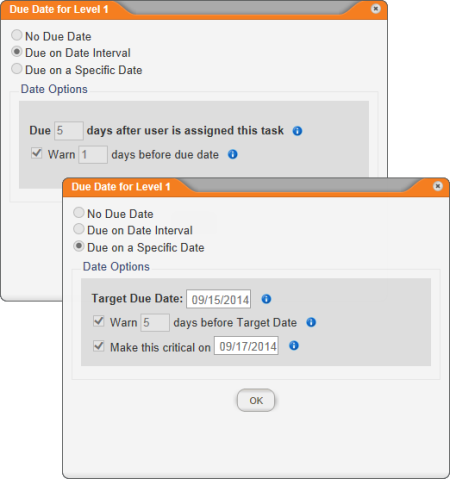
- Click Save, and then close the document.
Viewing the Status of Reader Tasks
To see which users have and have not completed their required reading tasks,
- Open a published document assigned to your department.
- Click Overview, and then click Reader Status.
The Reader Status window will look similar to the one below, with a list of required readers with icons before their names indicating whether or not they have read the document.
- When finished checking reader status, close the document.