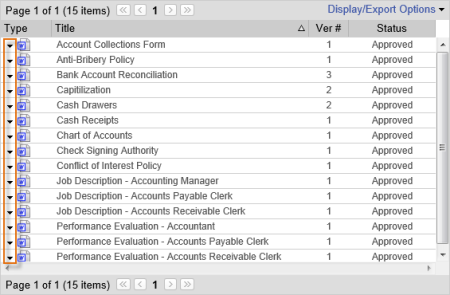
To access the Quick Menu for a document in a document list, click the down arrow in the Type column (which is the first column by default).
The Quick Menu options available depend on the document's status and your assigned roles and permissions. The Quick Menu below shows the three possible options for a standard PolicyTech™ installation.
Note: Activating certain advanced feature add-ons and modules can also add options to the Quick Menu.
Document URLs. Displays the URLs (web addresses) of the current and previous versions (if any) of the document. To go directly to a specific document, copy and paste the document's URL into a browser's address bar and then press Enter.
Note: If you're not currently logged in to PolicyTech, you will be prompted to log in before the document is opened.
View Properties. Opens the document with the Properties page of the Overview displayed.
Add to Favorites. Adds the current document to the Favorites list in Personal Items.