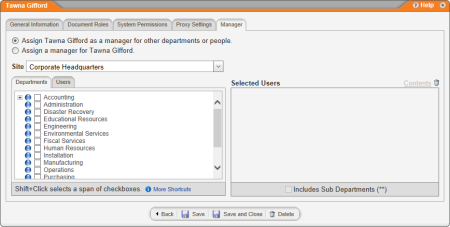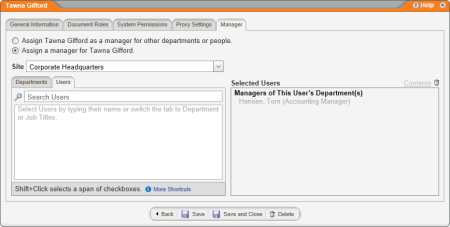Assigning a Manager
In the Manager tab you can either assign the current user as a manager of other departments and users, or you can assign some other user as manager of the current user. For details on what being a manager in PolicyTech entails, see Manager Permissions.
Assigning This User as a Manager
- Click Assign [user name] as a manager for other departments or people.
- Select a site containing at least one department or user you want the current user to manage.
- Do any of the following to select departments, users, or both:
- In the Departments tab, select the check boxes of one or more departments.
|
Important: By default, selecting a department makes the user manager of that department only. If you want the user to also manage any subdepartments of the selected department, in the Selected Users list, click the department name, and then select the Includes Sub Departments check box.
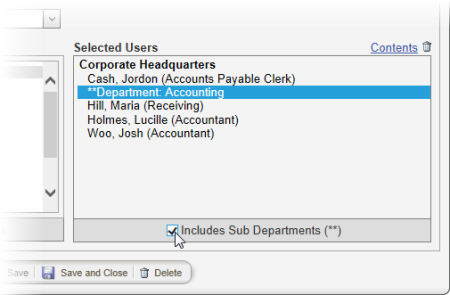
|
Note: After selecting a department, you can see the current users in that department. In the Selected Users list, click the department name, and then, near the upper right corner of the list, click Contents.
- In the Departments tab, click a department name, select the check boxes of one or more users, and then click OK.
- In the Users tab, start typing a user's first or last name, and then, when the user's name appears in the search list, click it.
- (Optional) To add departments or users from a different site, repeat steps 2 and 3 above.
- Click Save or Save and Close.
Assigning a Manager to This User
- Click Assign a manager for [user name].
If one or more managers have already been selected for this user's department, they will be listed in the Selected Users box.
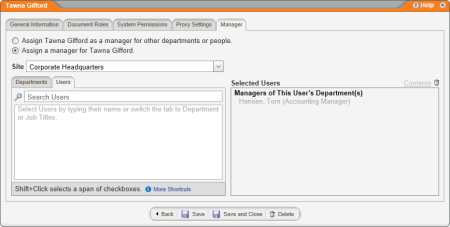
- Select a site containing at least one user you want the assign as the current user's manager.
- Do any of the following to select one or more users:
- In the Users tab, start typing a user's first or last name, and then, when the user's name appears in the search list, click it.
- In the Departments tab, click a department name, select the check boxes of one or more users, and then click OK.
- (Optional) To add users from a different site, repeat steps 2 and 3 above.
- Click Save or Save and Close.