Assigning a Proxy Author
A proxy author is a user who writes a document in behalf of a document owner. When you designate a user as a proxy author, you must also designate one or more document owners the user can proxy for.
The following describes what a proxy author can and cannot do:
- Can create documents for assigned document owners only
- Can access and edit all draft documents for assigned document owners regardless of whether the documents were created by the proxy author or the document owner
- Cannot submit a document for review or approval but can request that the document owner do so
- Can view assigned document owners' documents throughout the review and approval process
How you assign a proxy author depends on whether you're doing it from the document owner's user form or from the user's form whom you want to assign as a proxy author for a document owner.
Assign a User as a Proxy Author
Note: Proxy authors can only be assigned to users assigned the document owner role.
- With a user form open, click the Proxy Settings tab.
- Click Assign [user name] as a proxy author for other people.
- In the Site list, click the site containing a document owner the current user will act as proxy for.
- Find and select the document owner using one of the following methods:
- In the Search Document Owners box, start typing the document owner's last or first name. A list appears of document owners containing the characters you typed that are anywhere in their first or last name. Click a name to add that document owner to the Selected Users box.
- With the Document Owners tab selected, select one or more document owners.
- Click the Job Titles tab, click a job title to display the document owners (if any) with that job title. Select one or more document owners, and then click OK.
- With the Departments tab selected, click a department to display the document owners (if any) assigned to that department, select one or more document owners, and then click OK.
Note: To remove a selected name, click it, and then click  .
.
- (Optional) To assign the current user as a proxy author to another document owner, repeat steps 3 and 4.
- Do one of the following:
- To save the current proxy assignment and leave this user form open, click Save.
- Click Save and Close.
Assign Proxy Authors to a Document Owner
Note: Assigning proxy authors takes effect only when the current user is assigned the document owner role.
- With a user open, click the Proxy Settings tab.
- Click Assign proxy authors for [user name].
- Click the Site box, and then click the site containing a user you want to assign as a proxy author.
- Find and select the user using one of the following methods:
- In the search box, start typing the user's last or first name. A list appears of users containing the characters you typed that are anywhere in their first or last names. Click a user to add to the Selected Users box.
- With the Job Titles tab selected, click a job title to display the users with that job title, select the check box before a user, and then click OK.
- With the Departments tab selected, click a department to display the users assigned to that department, select the check box before a user, and then click OK.
Note: To remove a selected name, click it in the Selected Users box, and then click  .
.
- (Optional) To assign another proxy author to the current user, repeat steps 3 and 4.
- Do one of the following:
- To save the current proxy assignment and leave this user open, click Save.
- Click Save and Close.
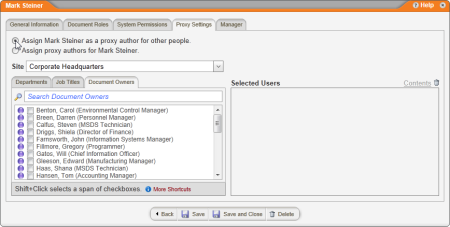
 .
. .
.