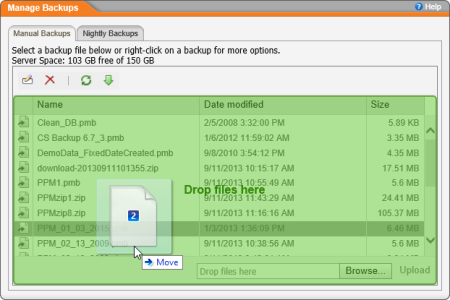Changing or Deleting a Custom Theme
You can use Theme Manager to swap out old graphic files for new ones or to delete the custom theme graphics altogether and revert to the default theme.
- In PolicyTech™, click PREFERENCES.
- Click System / IT Settings, and then click Theme Manager.
- Click the Custom Images tab.
- Select a file you want to replace or delete, click
 , and then click OK.
, and then click OK.
Note: If you simply want to delete the custom theme graphic and go back to using the corresponding built-in theme graphic, skip to step 7.
- To replace a file you deleted, do one of the following:
- In Windows Explorer, find and select the graphic file you want to upload, drag it over the file list area of the Manual Backups tab in PolicyTech, and then, when you see the area highlighted in green, drop the file.
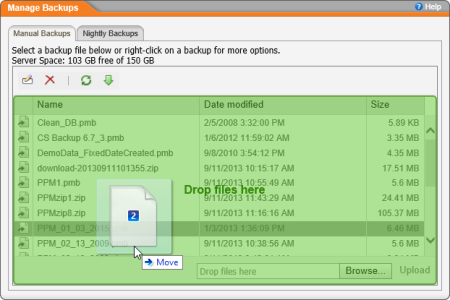
- Click Browse, find and select the graphic file, and then click Open.
- Click Upload.
- Log out from PolicyTech, and then close all browser windows.
- Restart the browser, making sure not to open straight to PolicyTech.
- Using your browser's Internet options or settings, delete your browser's temporary files.
- Log in to PolicyTech to see the theme changes.
Important: You may need to instruct all PolicyTech users to delete their browsers' temporary files as well in order to see the theme changes.