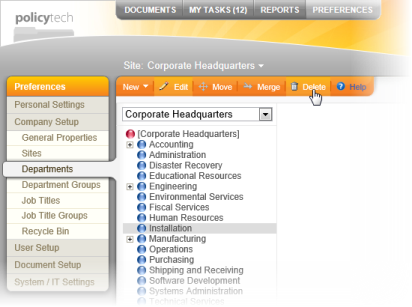
|
Important: If any of the following are assigned to a department, you must reassign or delete them before you can delete that department.
|
To delete a department,
Note: Deleting a department places it in the Recycle Bin. See The Recycle Bin for details on restoring a deleted department.