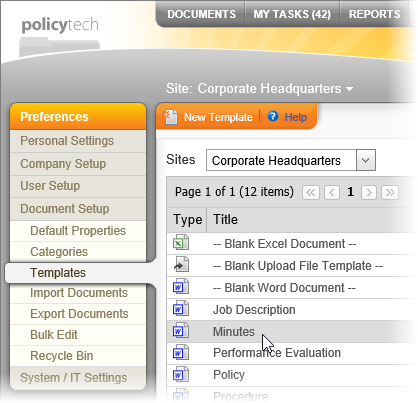
Important: A deleted template is placed in the Recycle Bin in the Documents location (see The Recycle Bin for details), and it is removed from the template list in the first step of the document Properties Wizard. If documents have already been created using that template, their template assignments will not change. If, however, you want to delete the template completely by deleting it from the Recycle Bin, you will have to reassign all documents using that template before doing so.