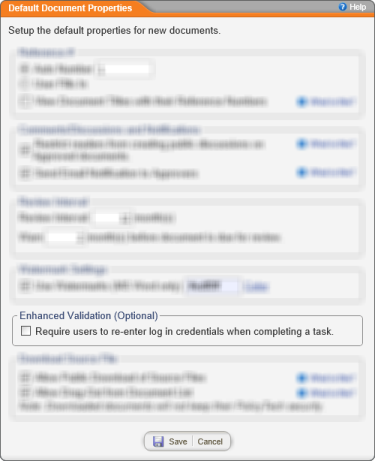
When this feature is enabled, a user must enter his or her user name and password (an electronic signature, in effect) in order to complete a task, such as marking a document as read, accepting a document in review, or approving a document. In the case where a kiosk computer is the point of general PolicyTech™ access under a generic service account, this feature provides verification that the intended user has completed a task.
Important: Enhanced Validation can also be enabled or disabled on templates and individual documents. See Template Setting: Enhanced Validation and
Select the Require users to re-enter log in credentials when completing a task check box to turn on enhanced validation.
The two screenshots below show what a user will see when marking a document as read if enhanced validation is required.
The screenshot below shows enhanced validation when accepting a document in review or approval.